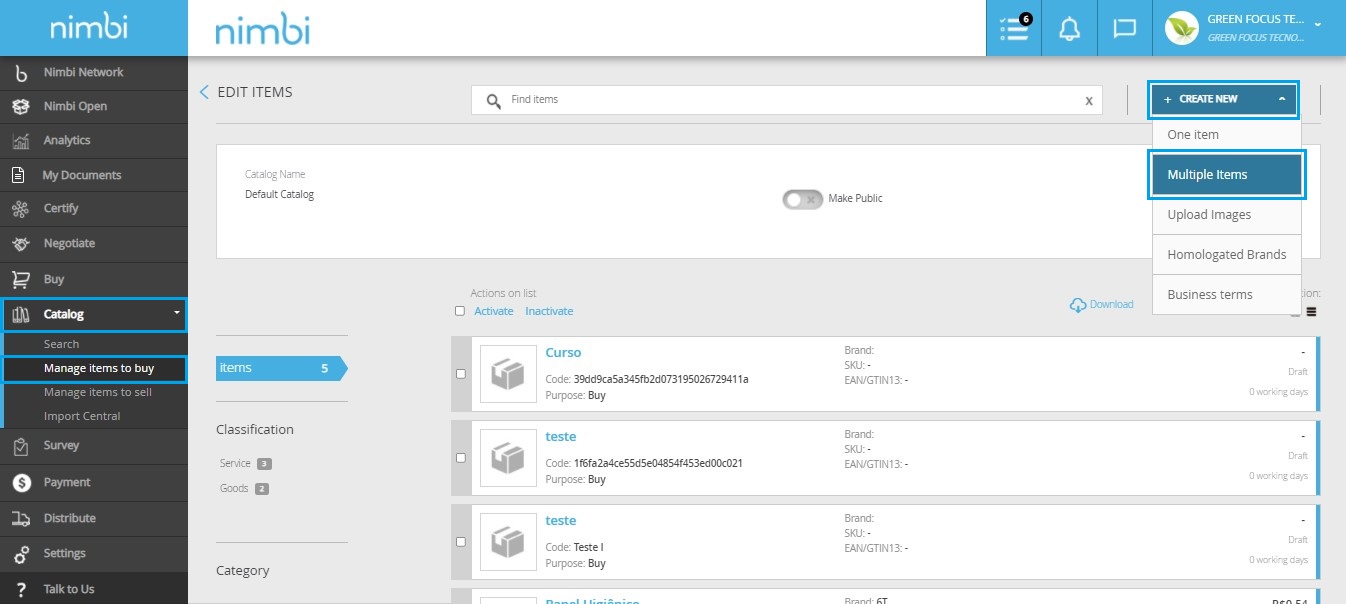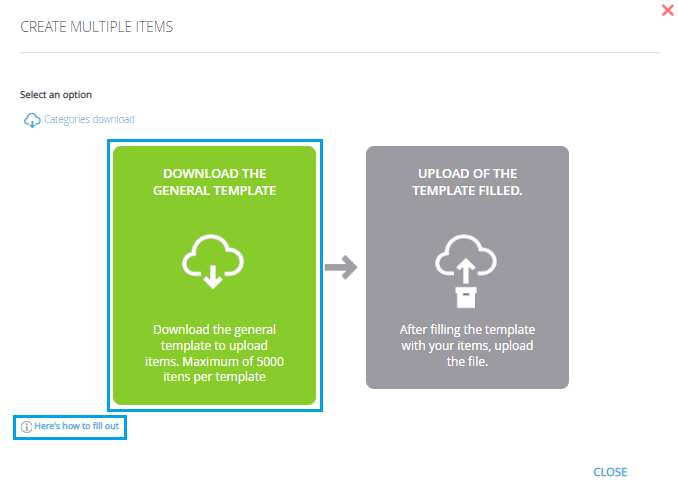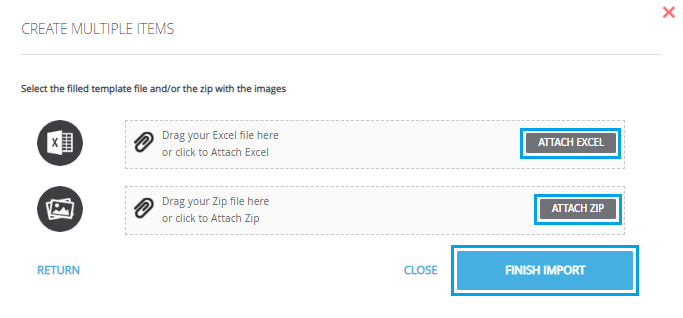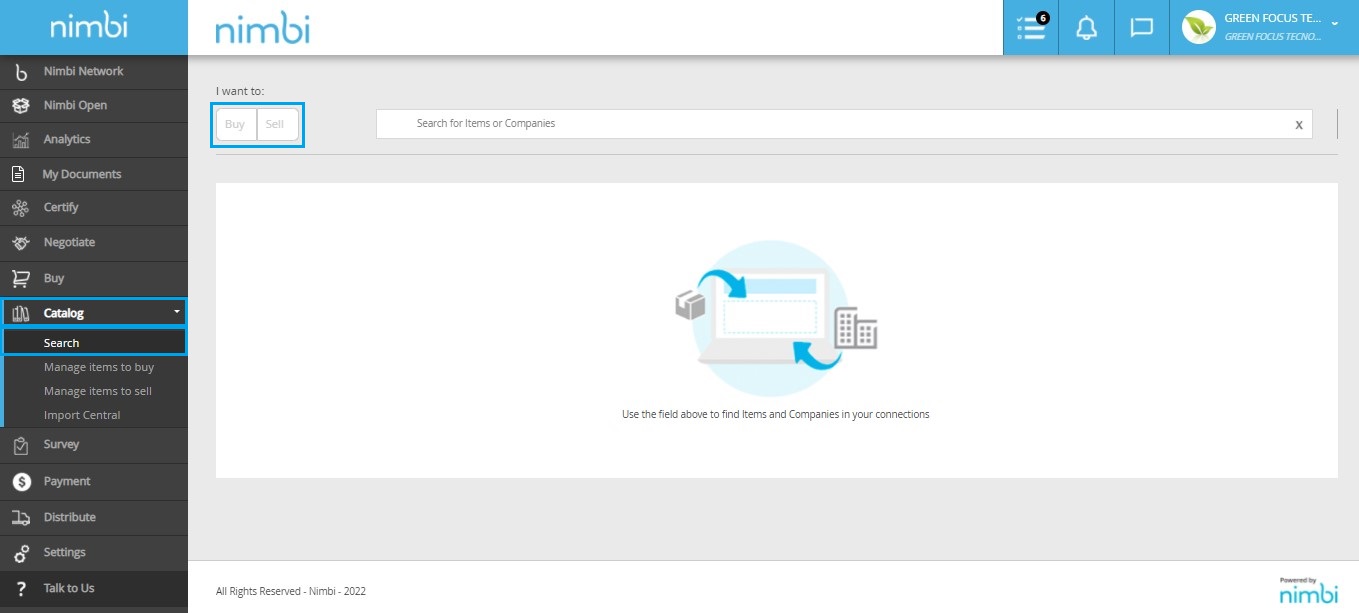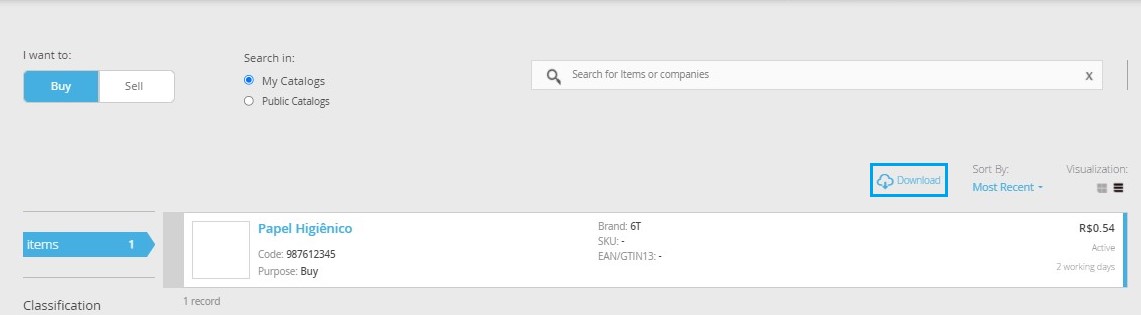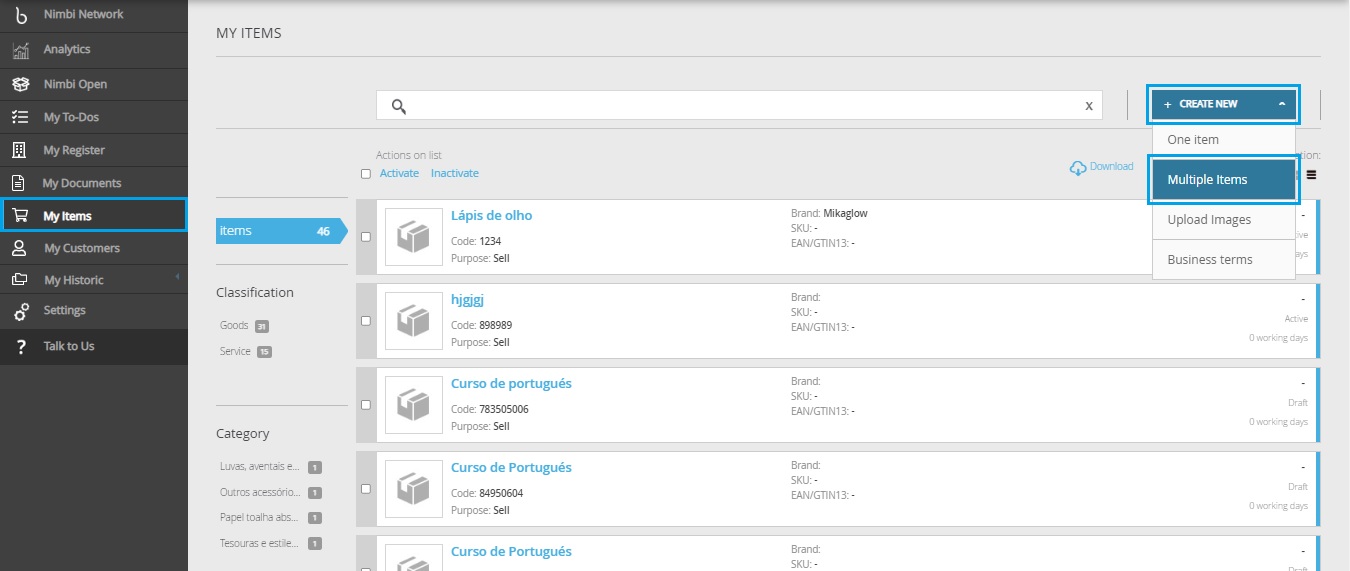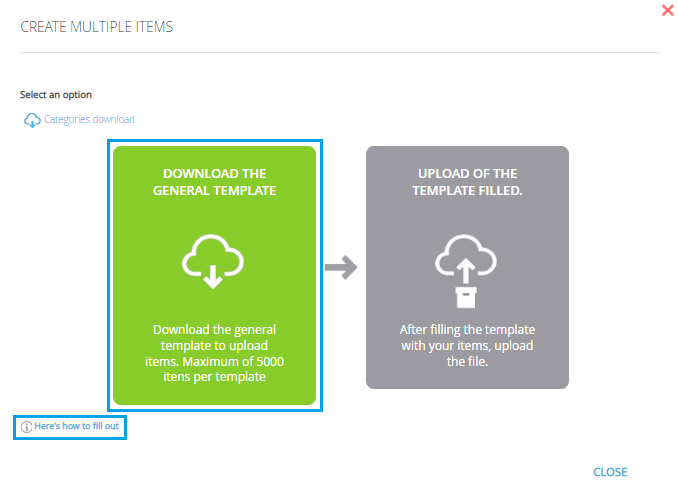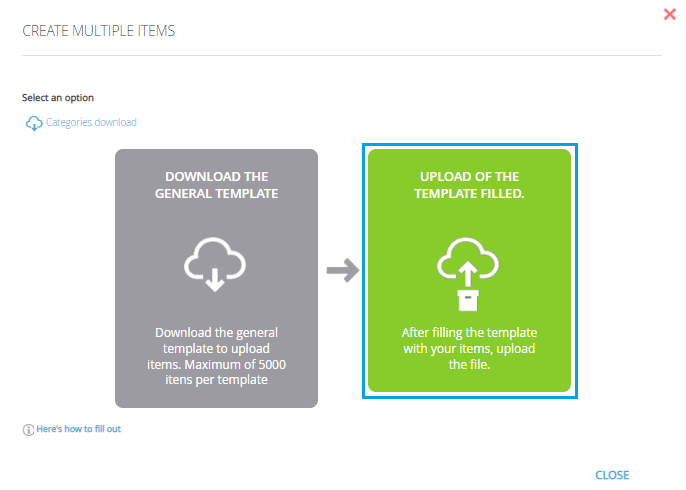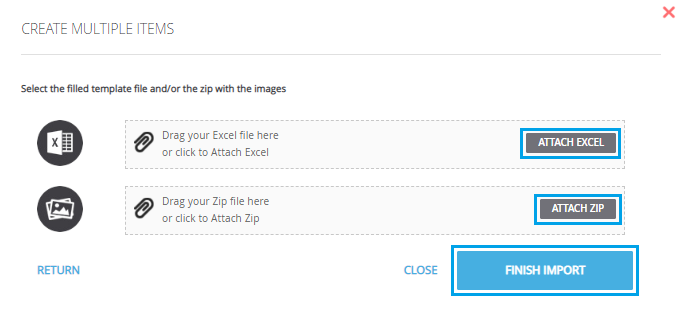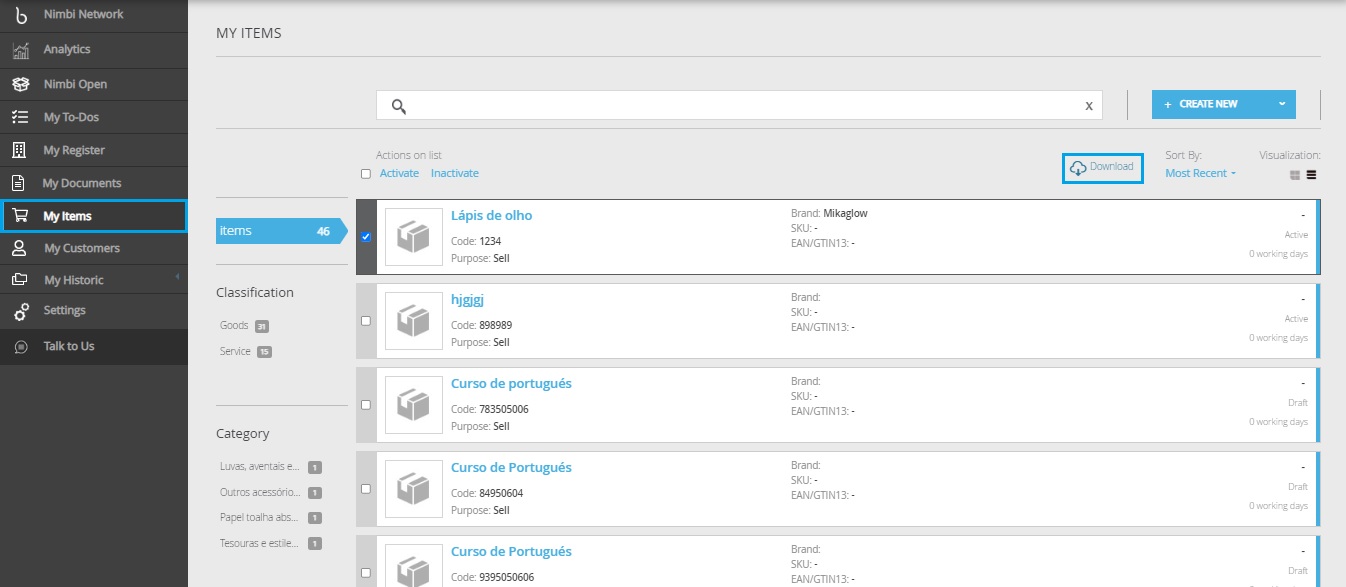| Rw ui layout macro |
|---|
FAQs
Manuals
Frequently Asked Questions
| Status | |||
|---|---|---|---|
|
|
|
| Expand | ||
|---|---|---|
| ||
Catalog is the module on Nimbi platform that allows you to create Purchase Catalogs with items that have or do not have Business Conditions, facilitating the operations. It also allows you to create sales catalogs with your products / services for your customers and marketplace. |
| Expand | ||
|---|---|---|
| ||
It is possible to register multiple items for the Purchase Catalog and Sales Catalog. If you wish to register in the purchase catalog, navigate to Catalog > Manage Items To Buy > + Create New > Multiple Items. Click on Download The General Template to download the completion model; For instructions on how to complete the sheet, place the mouse pointer on Here´s how to fill out or, for more detailed instructions, access the sheet and check the tab Fill instructions. After completing the template, on the Create Multiple Items dashboard, click on Uploaded of the template Filled. Drag the completed model to the highlighted area or click on Attach Excel, select the desired file and click on Attach ZIP. Remark: If you have images to attach to the items, drag the compacted document (.zip) to the marked area and continue as performed to attach the sheet. Click on Finish Import to insert the items in the type of catalog chosen. |
| Expand | ||
|---|---|---|
|
| Status | ||||||
|---|---|---|---|---|---|---|
|
| Status | ||||||
|---|---|---|---|---|---|---|
|
Navigate to Catolog > Search > select the desired option among "I want": Buy/Sell; Click on the Download link to download your company's registered items. |
| Status | ||||
|---|---|---|---|---|
|
| Expand | ||
|---|---|---|
| ||
The catalog within the My Items module allows you to create Purchasing Catalogs with items that have or do not have Business Conditions, facilitating operations. It also allows you to create sales catalogs with your products/services for your customers and marketplace. |
| Expand | ||
|---|---|---|
| ||
It is possible to register multiple items in your catalog on the Nimbi Network. If you wish to register in the purchase catalog, navigate to My Items > + Create New > Multiple Items. Click on Download The General Template to download the completion model; For instructions on how to complete the sheet, place the mouse pointer on Here´s how to fill out or, for more detailed instructions, access the sheet and check the tab Fill instructions. After completing the template, on the Create Multiple Items dashboard, click on Uploaded of the template Filled. Drag the completed model to the highlighted area or click on Attach Excel, select the desired file and click on Attach ZIP. Remark: If you have images to attach to the items, drag the compacted document (.zip) to the marked area and continue as performed to attach the sheet. Click on Finish Import to insert the items in the type of catalog chosen. |
| Expand | ||
|---|---|---|
| ||
To download items registered in the catalog, navigate to My Items and click on the Download link to download your company's registered items; |