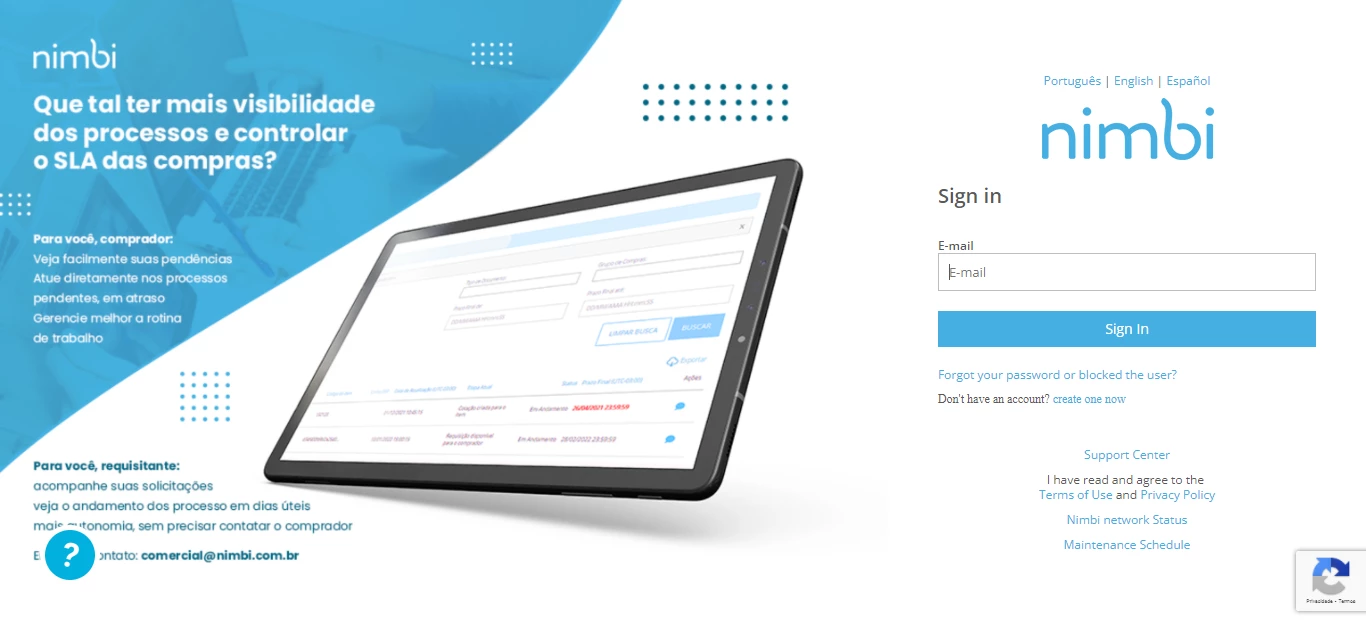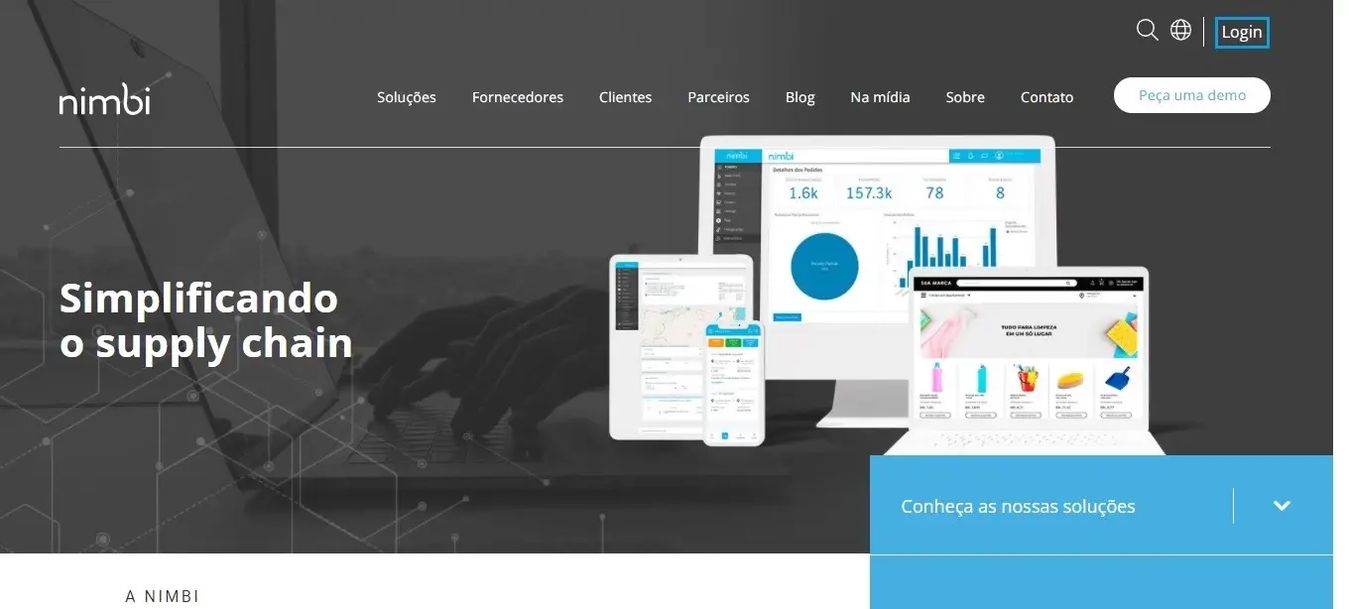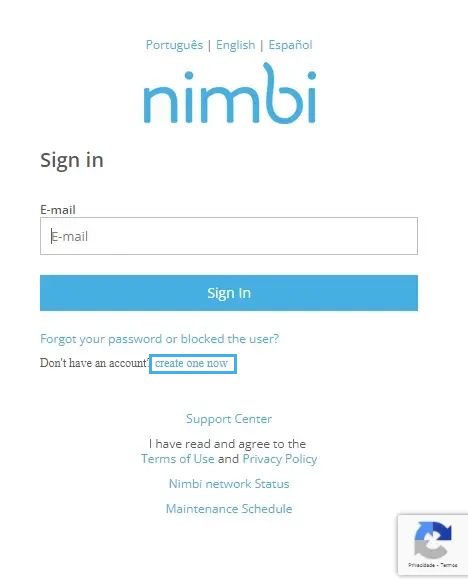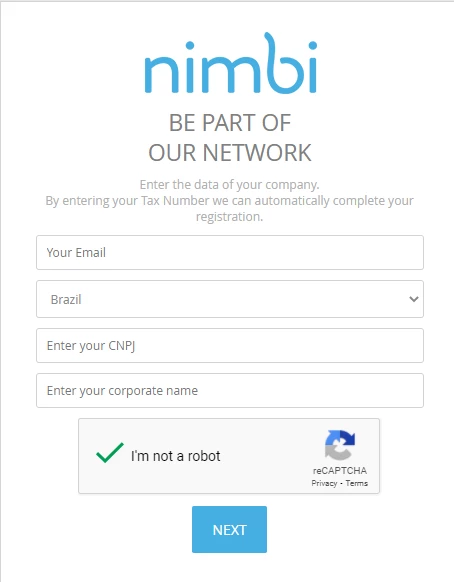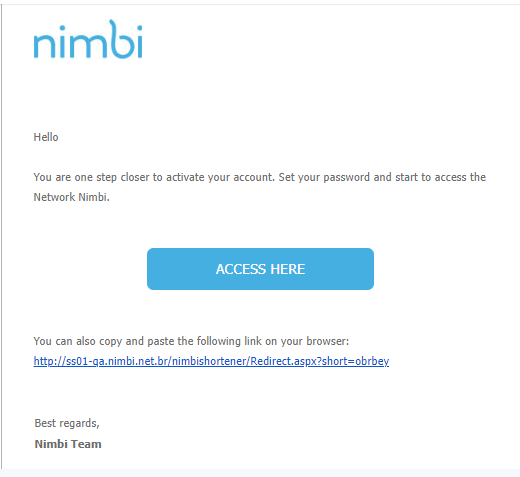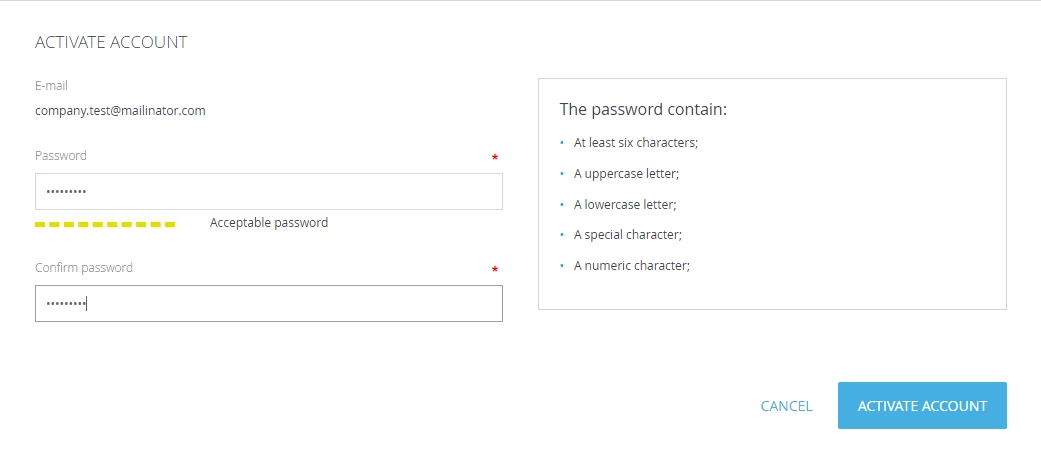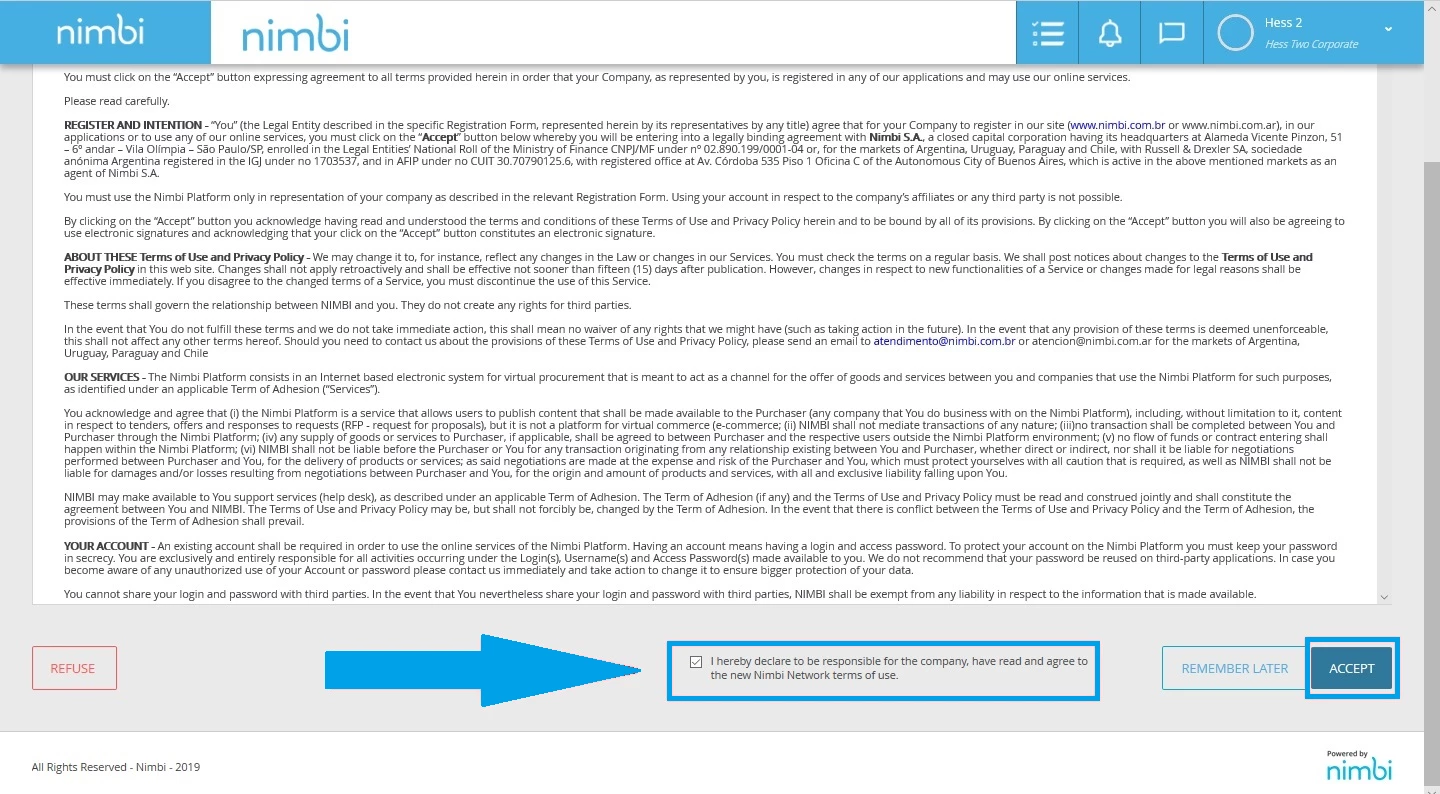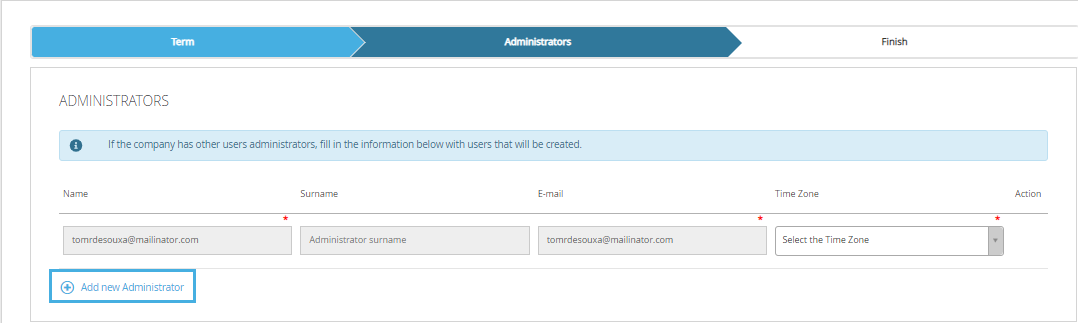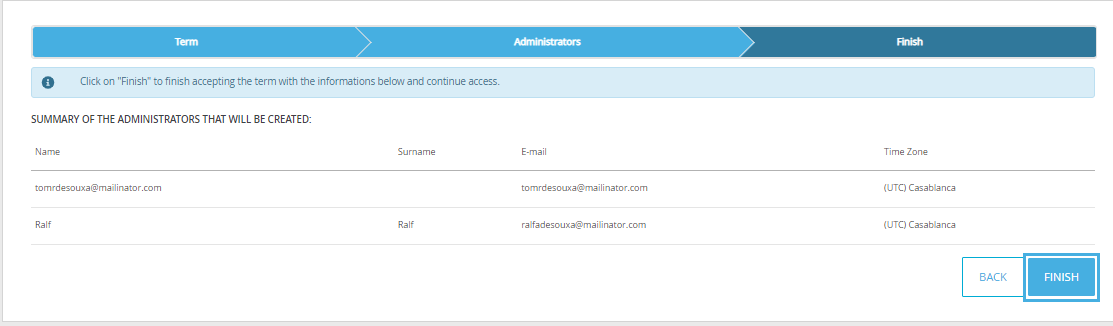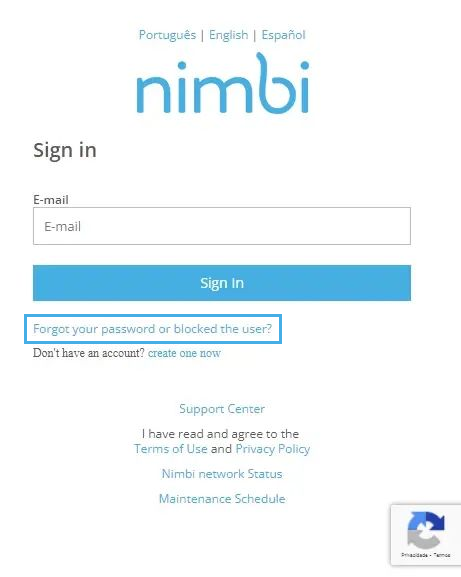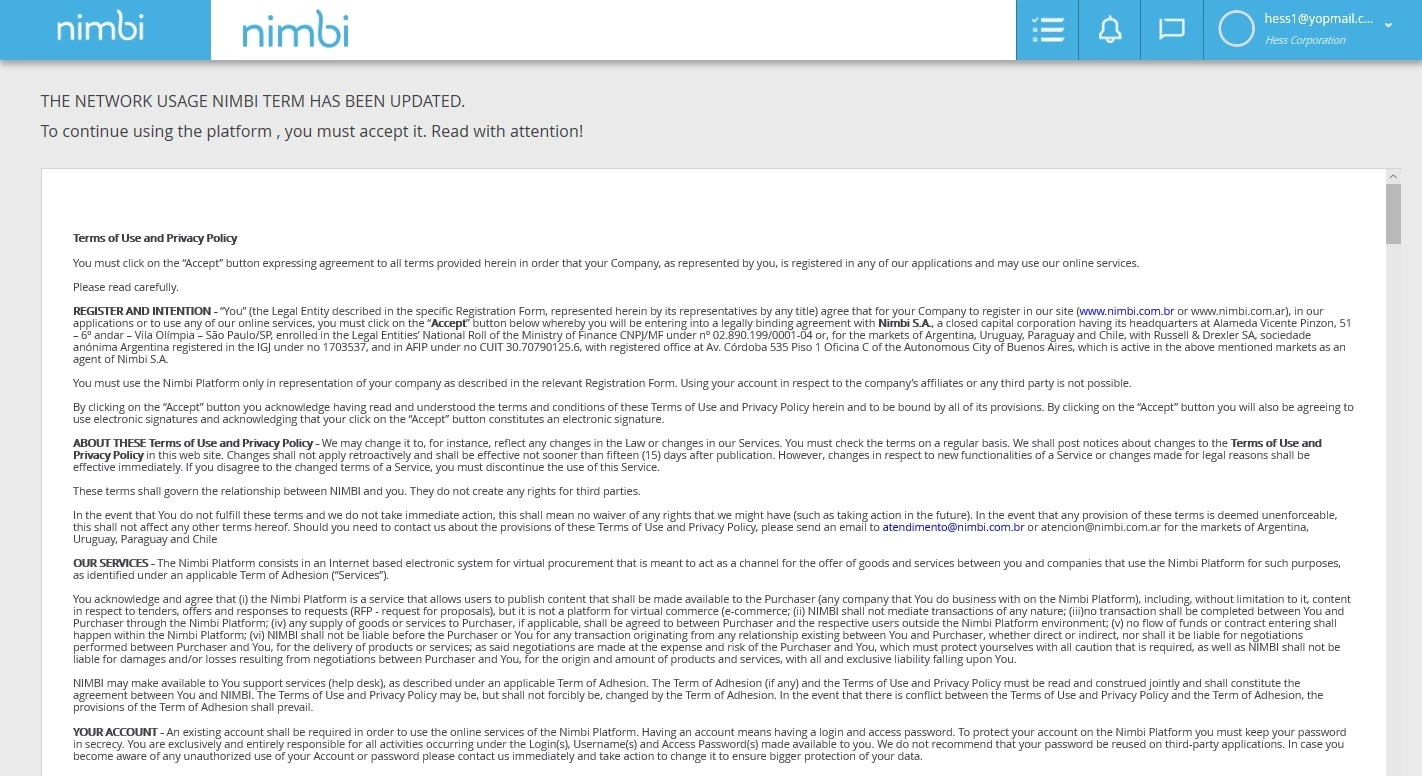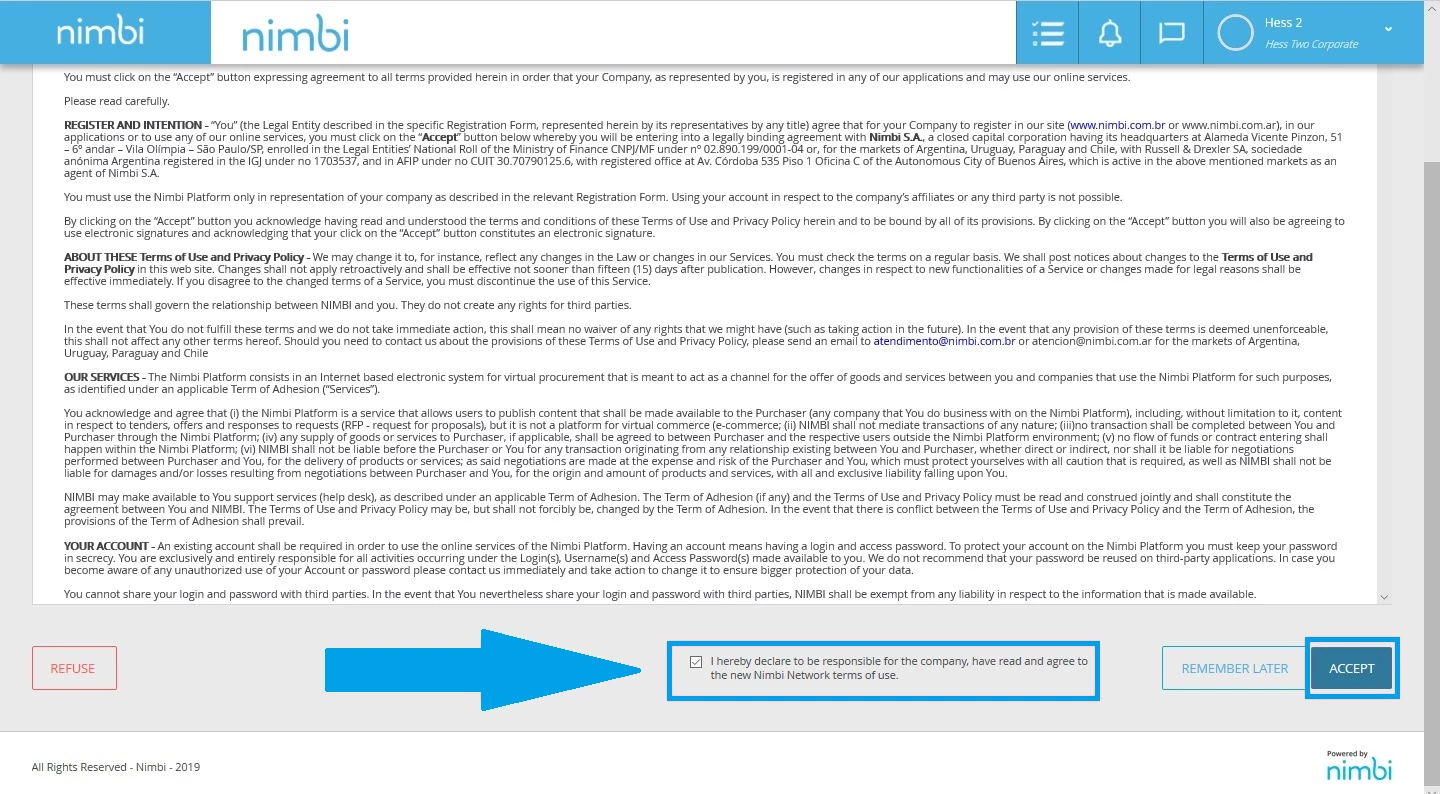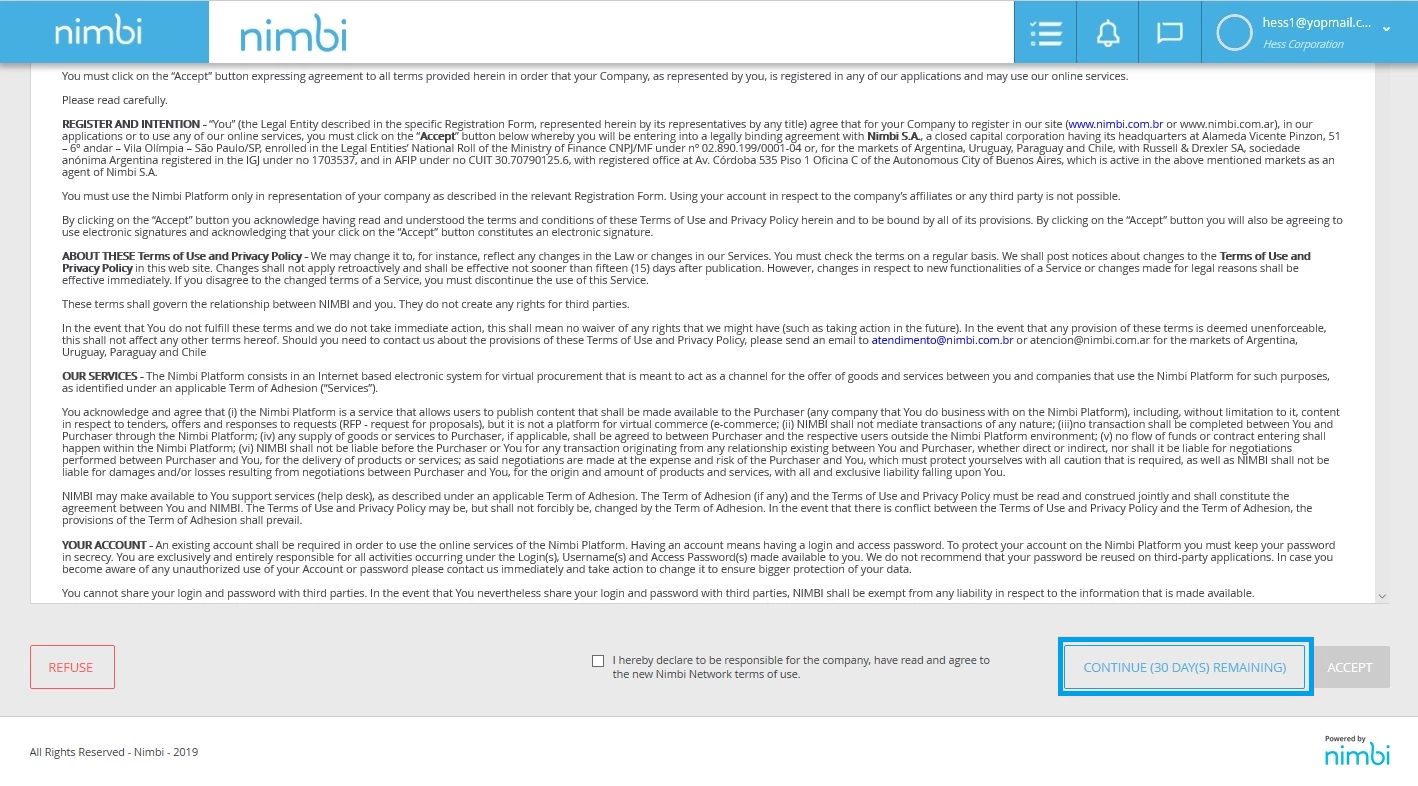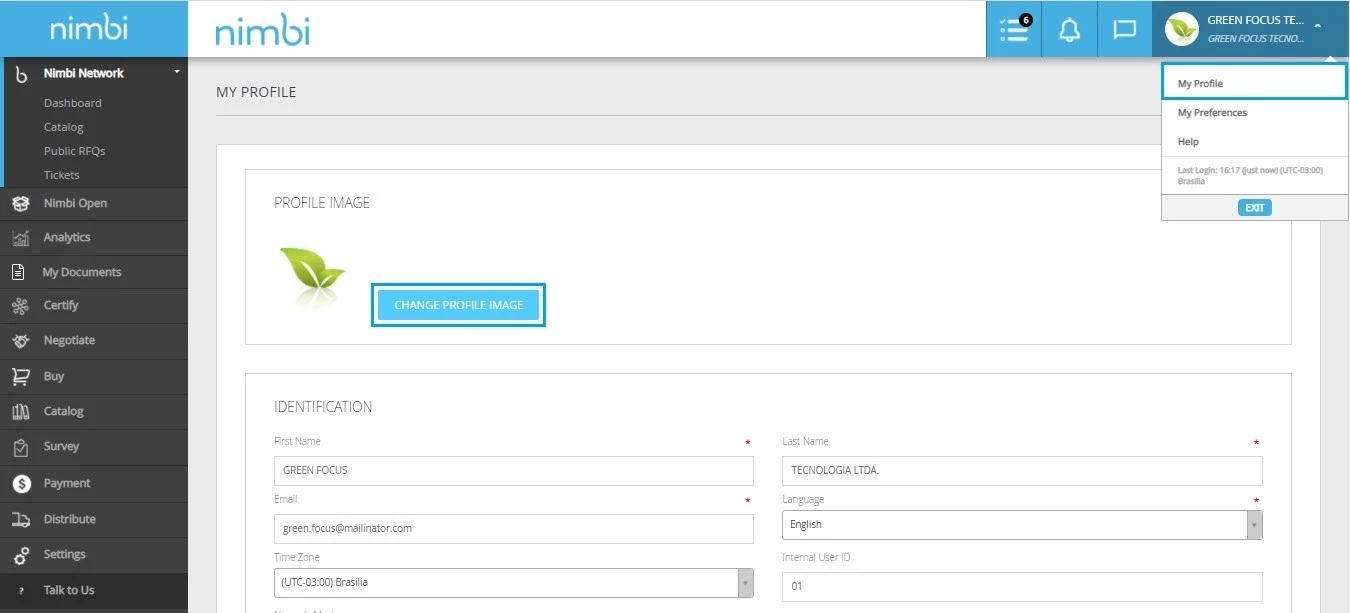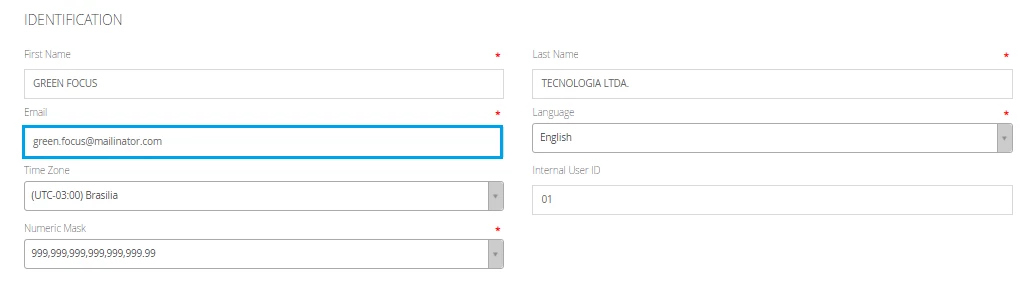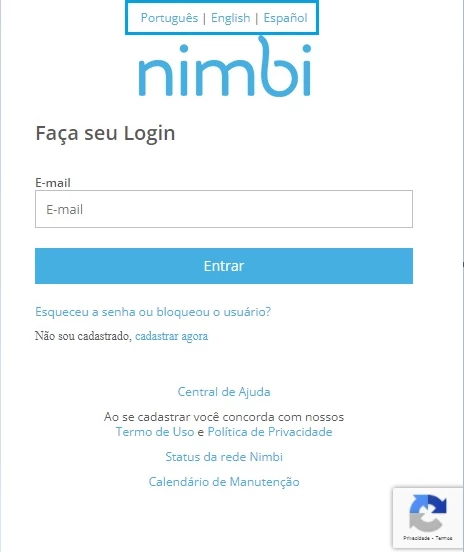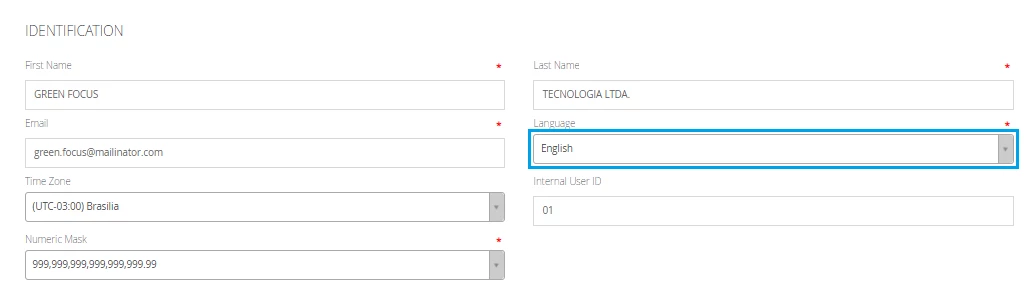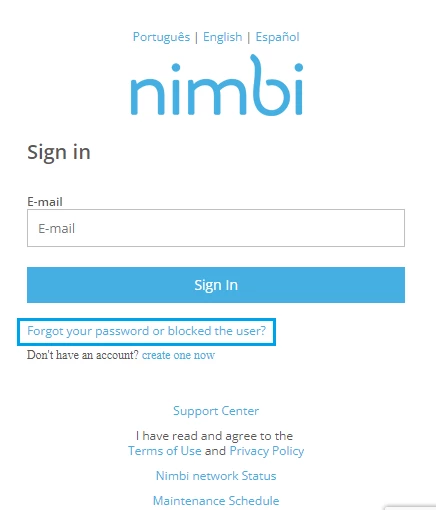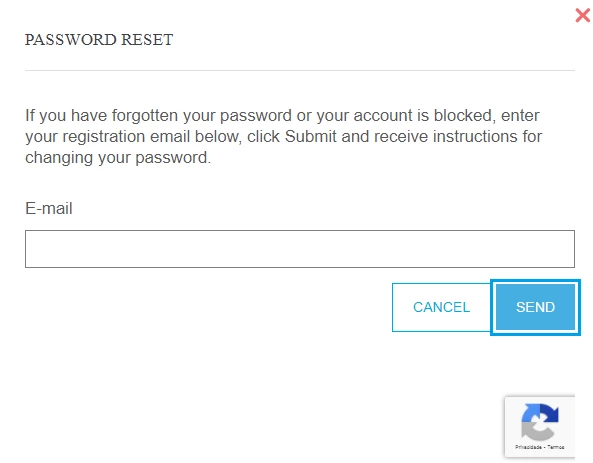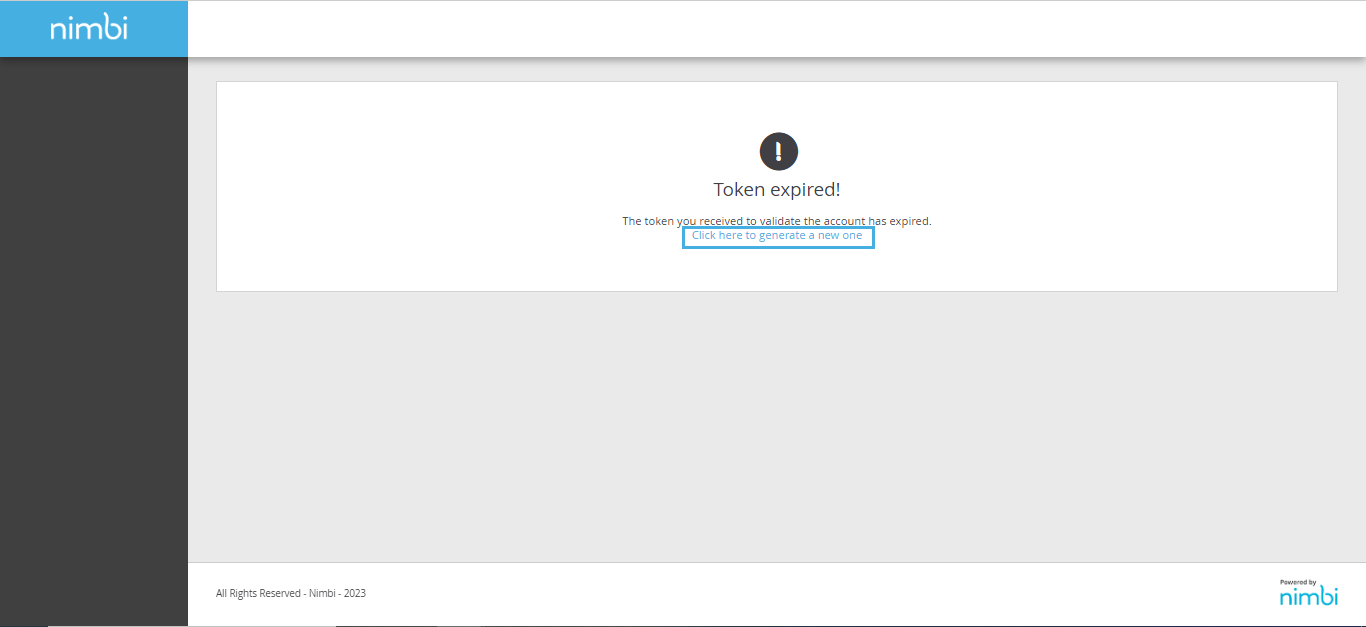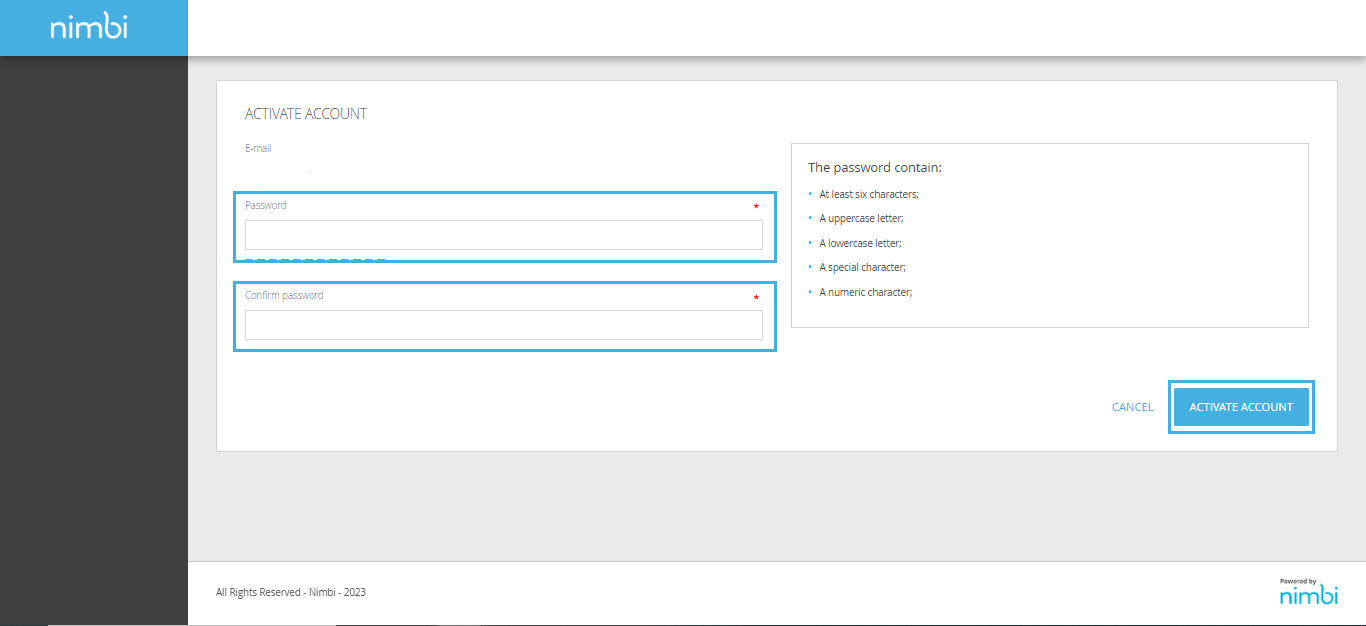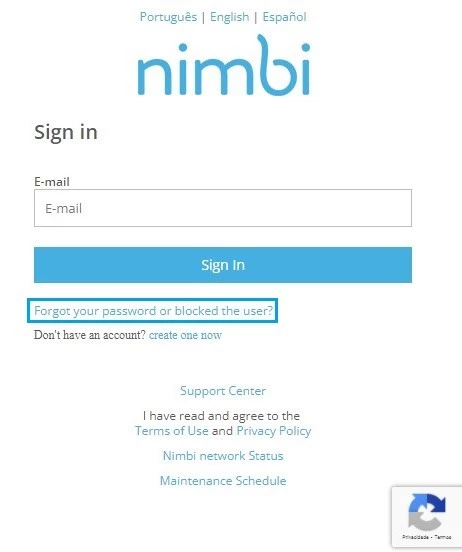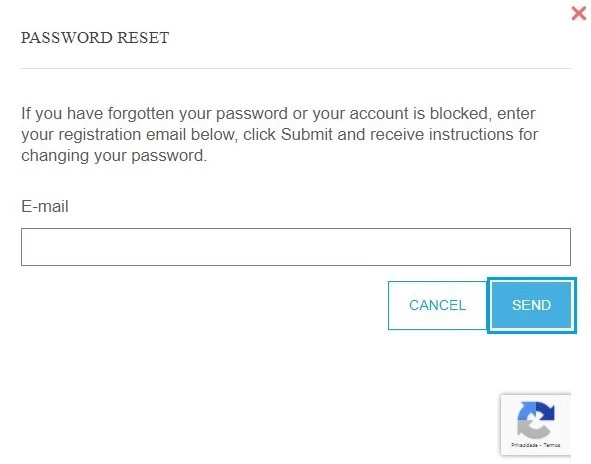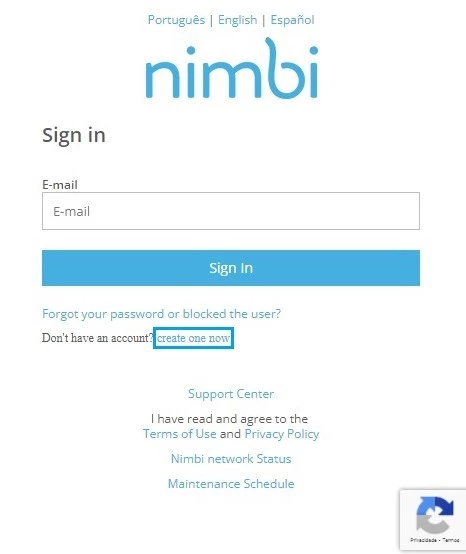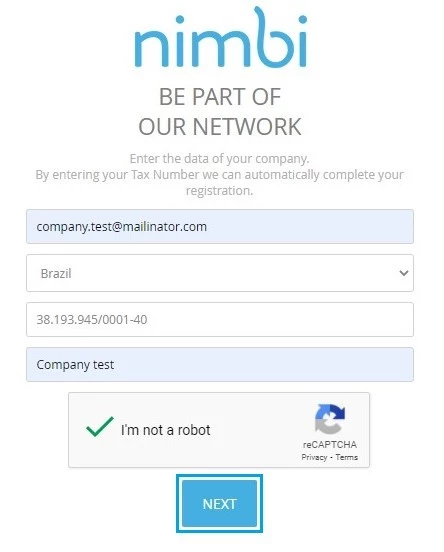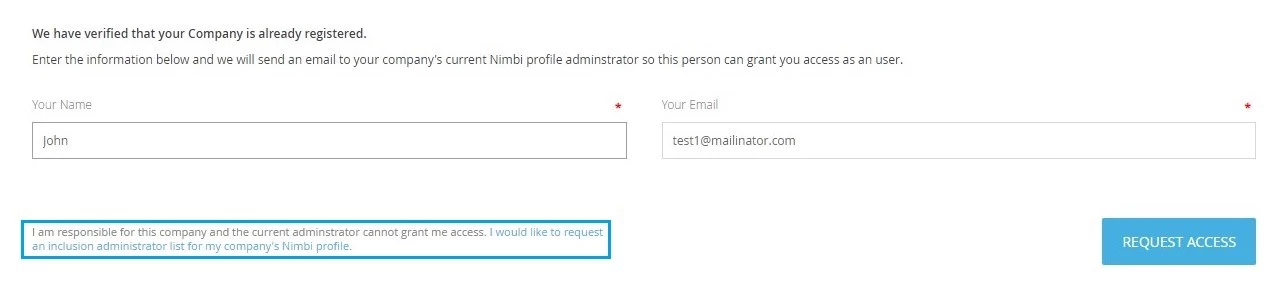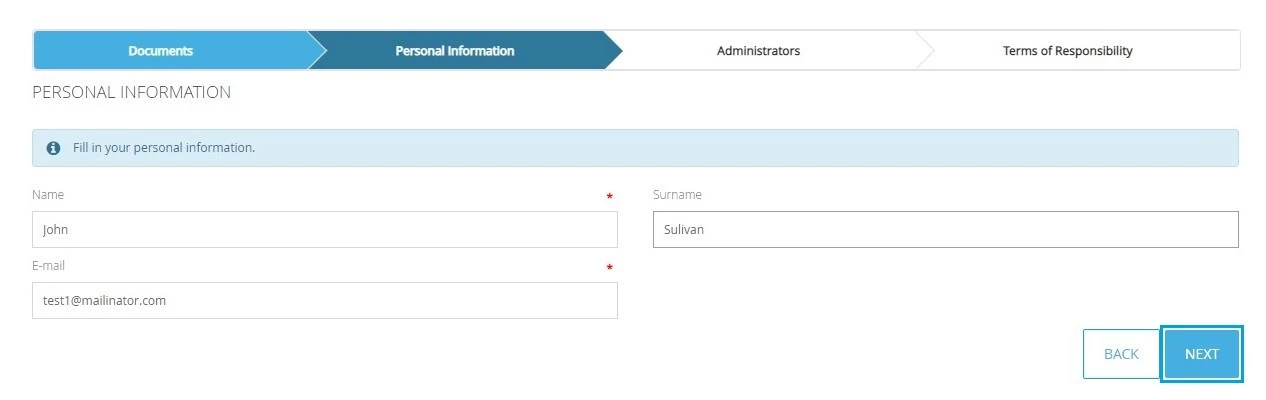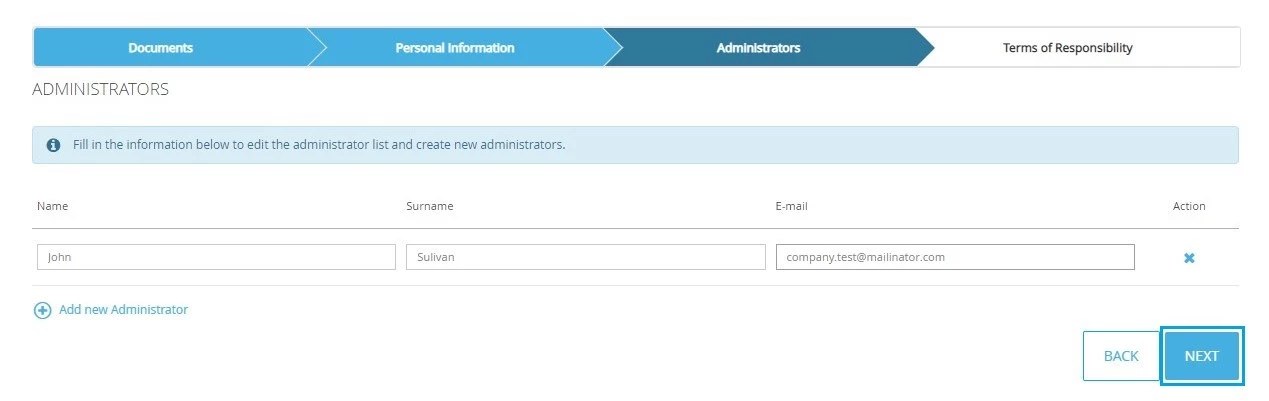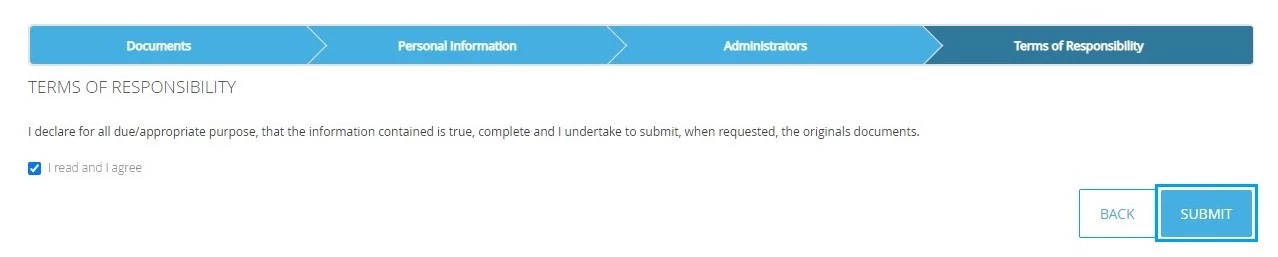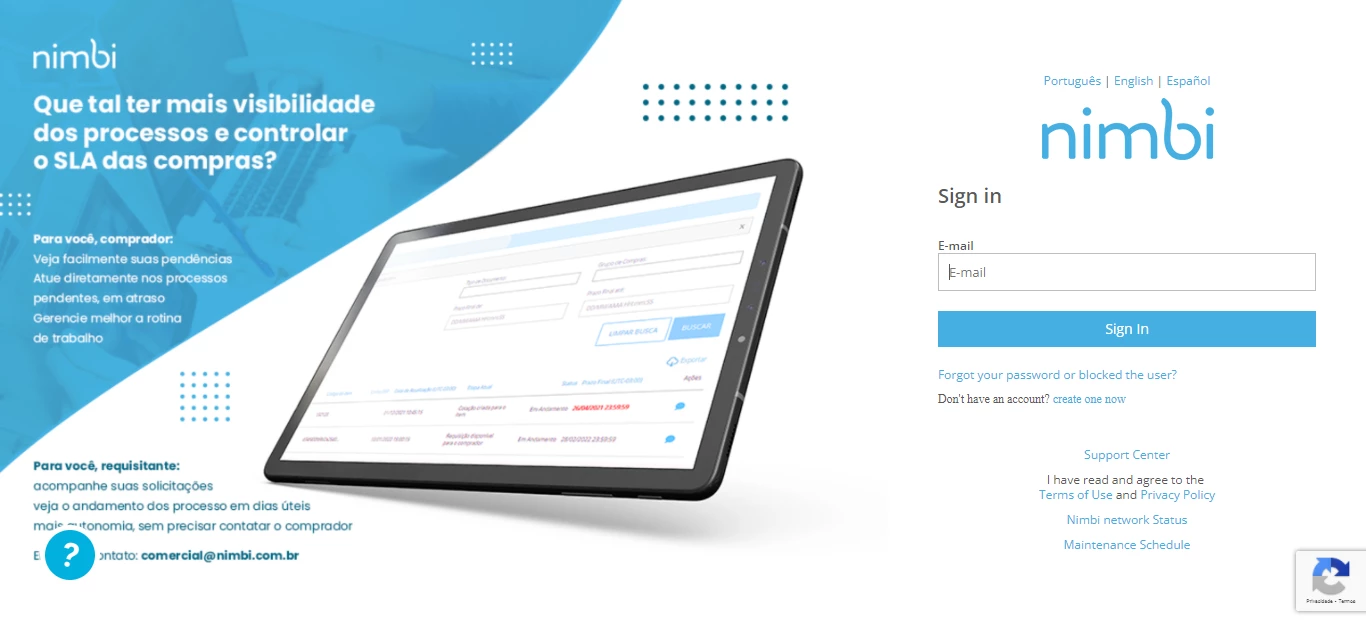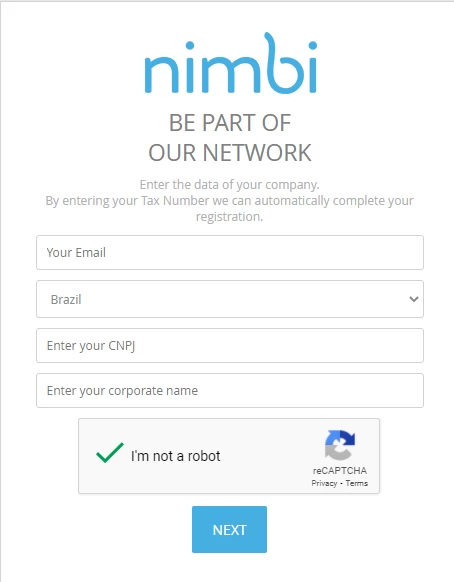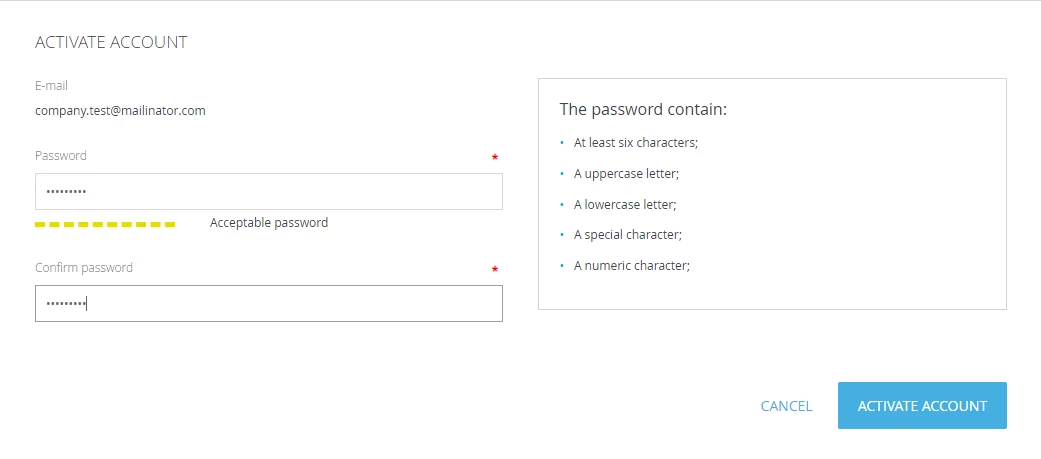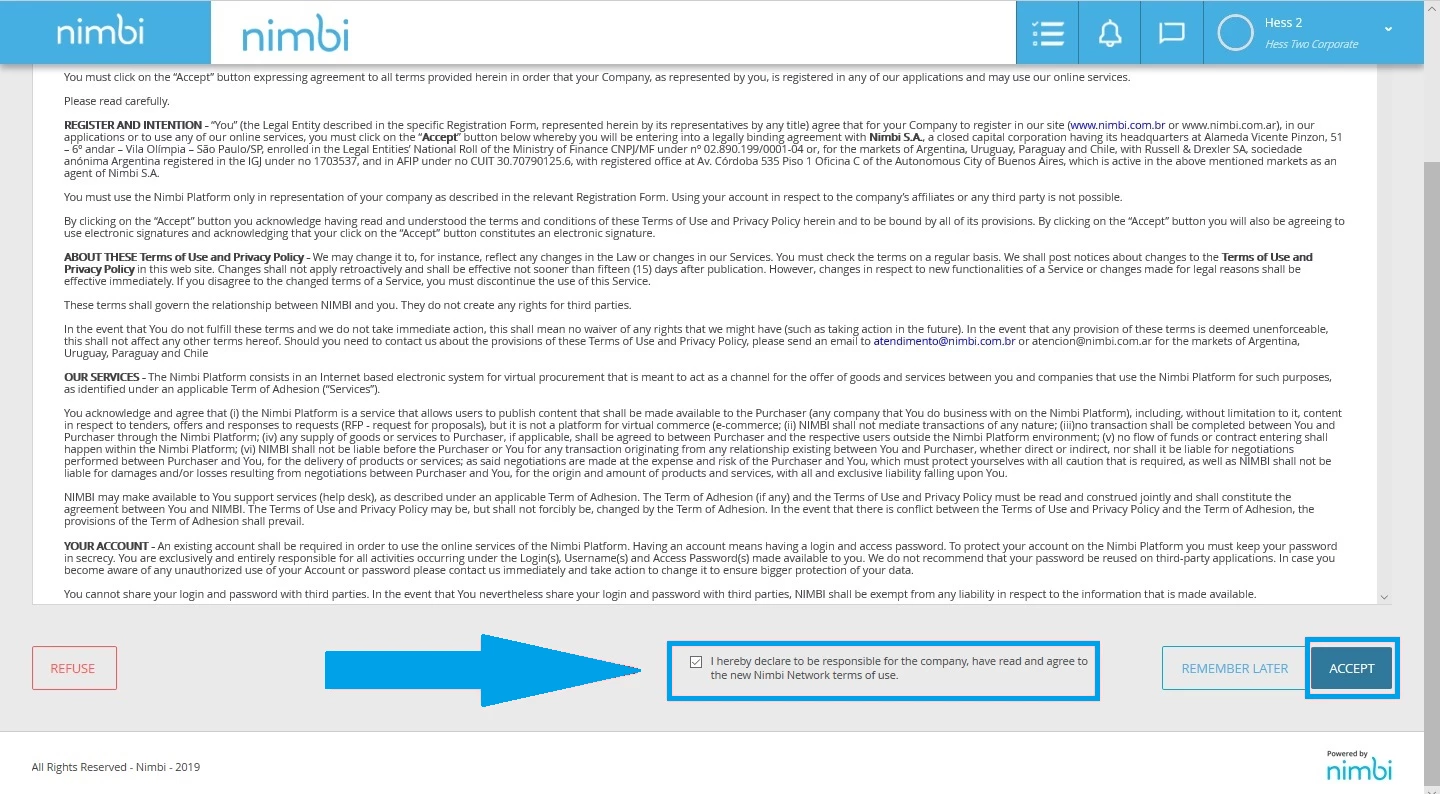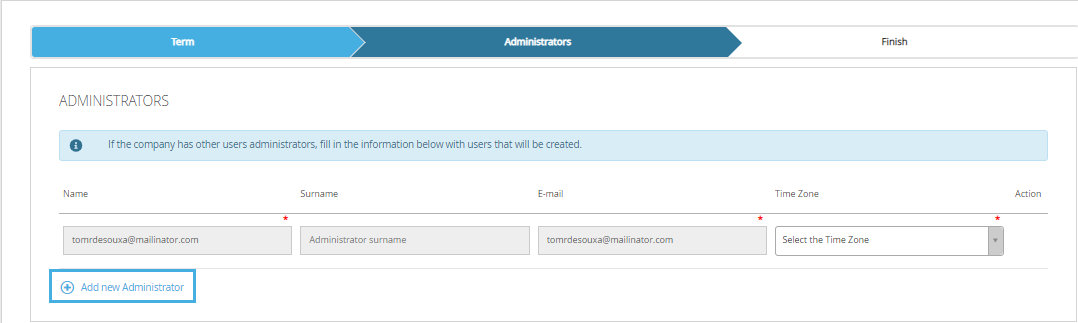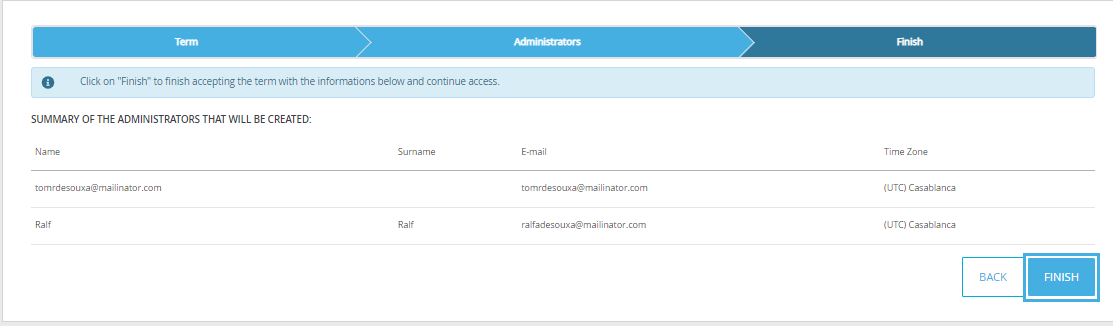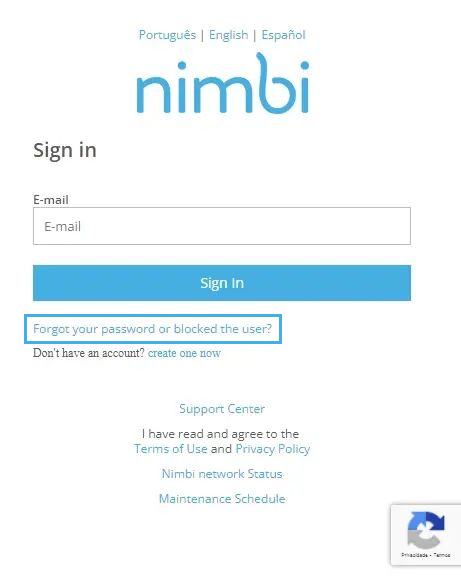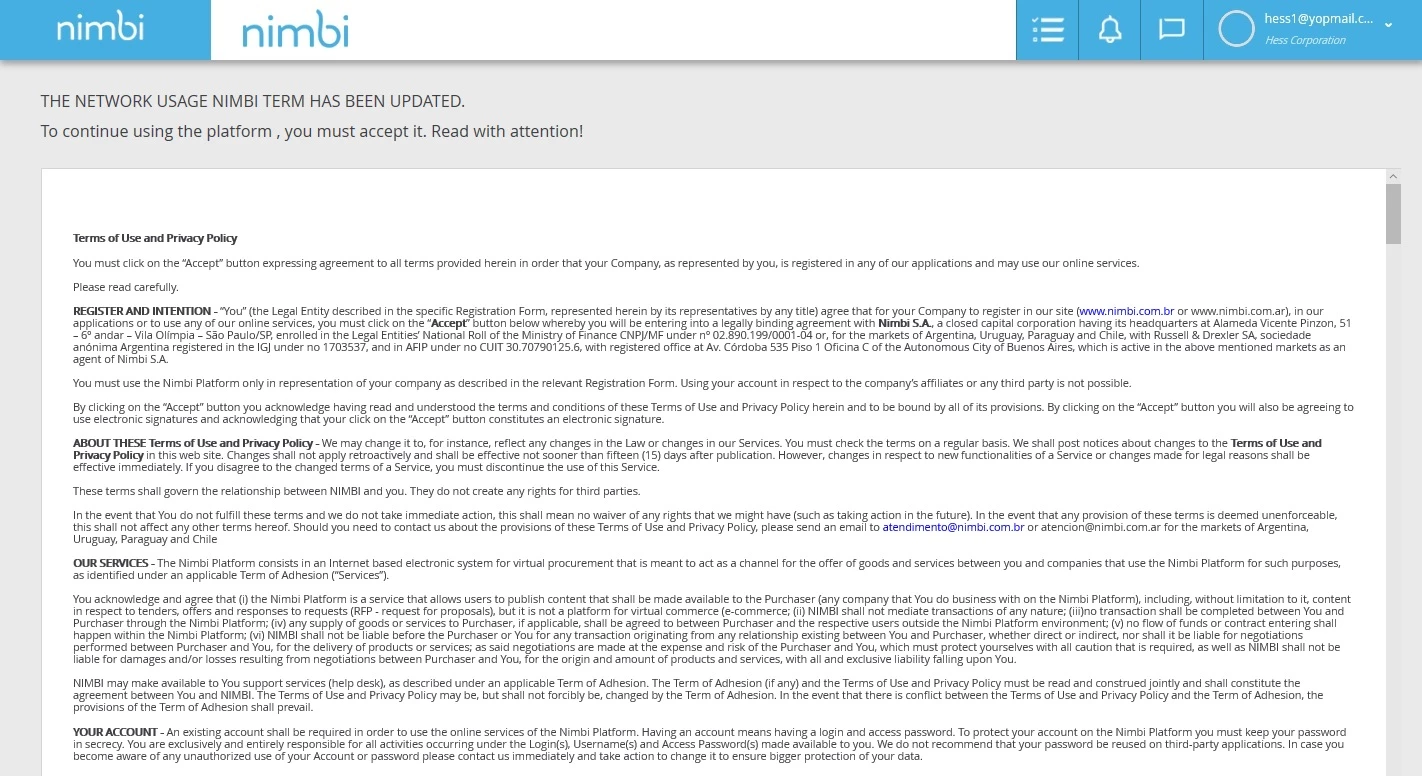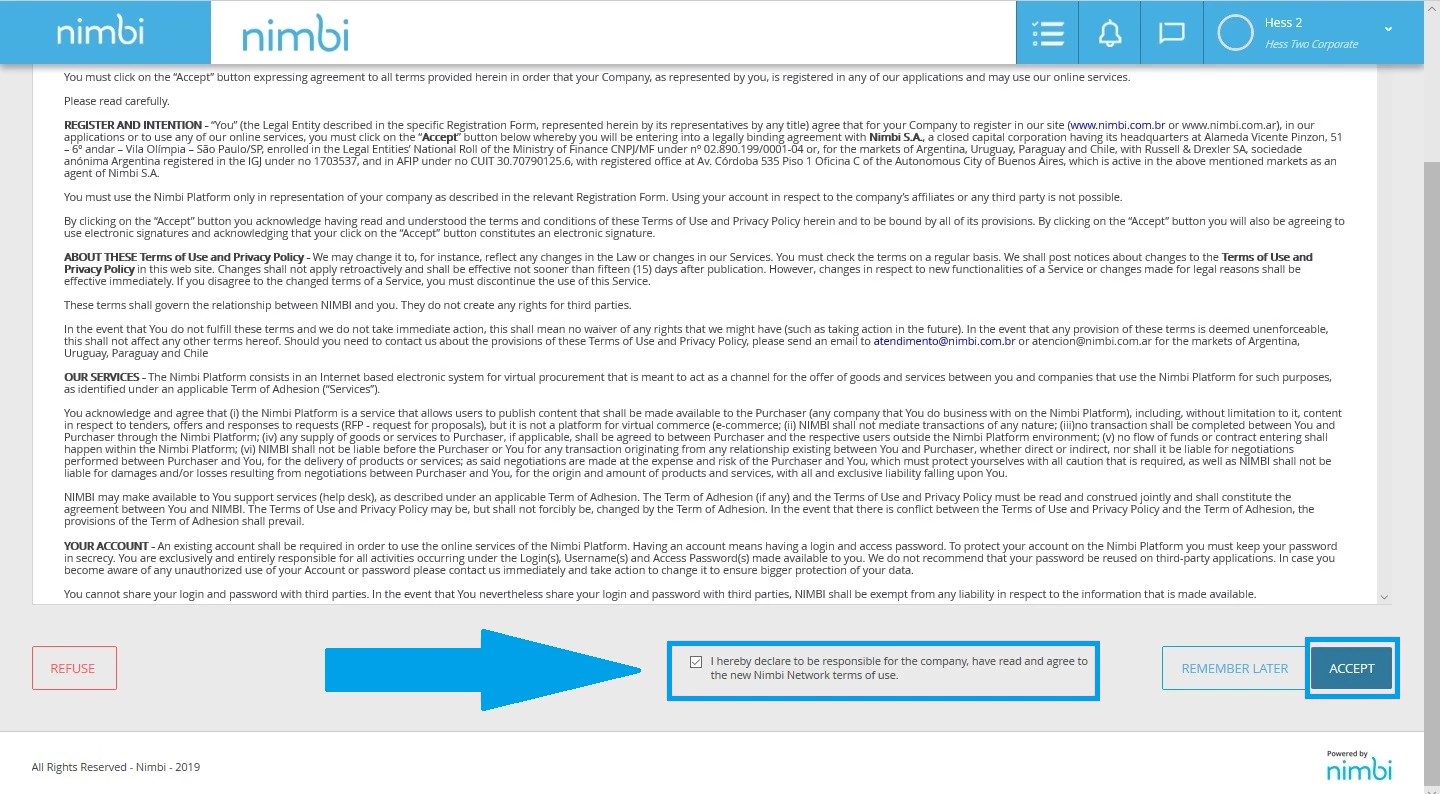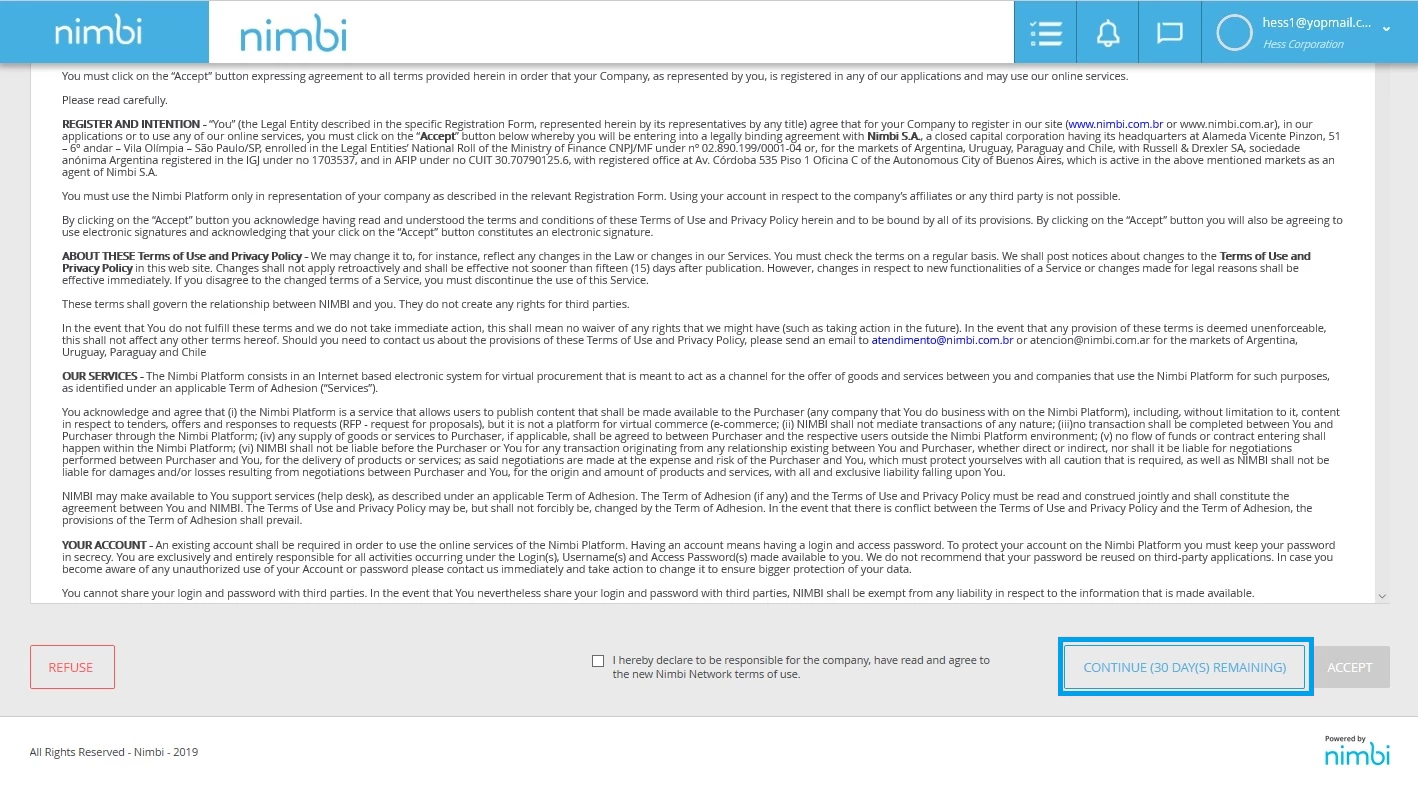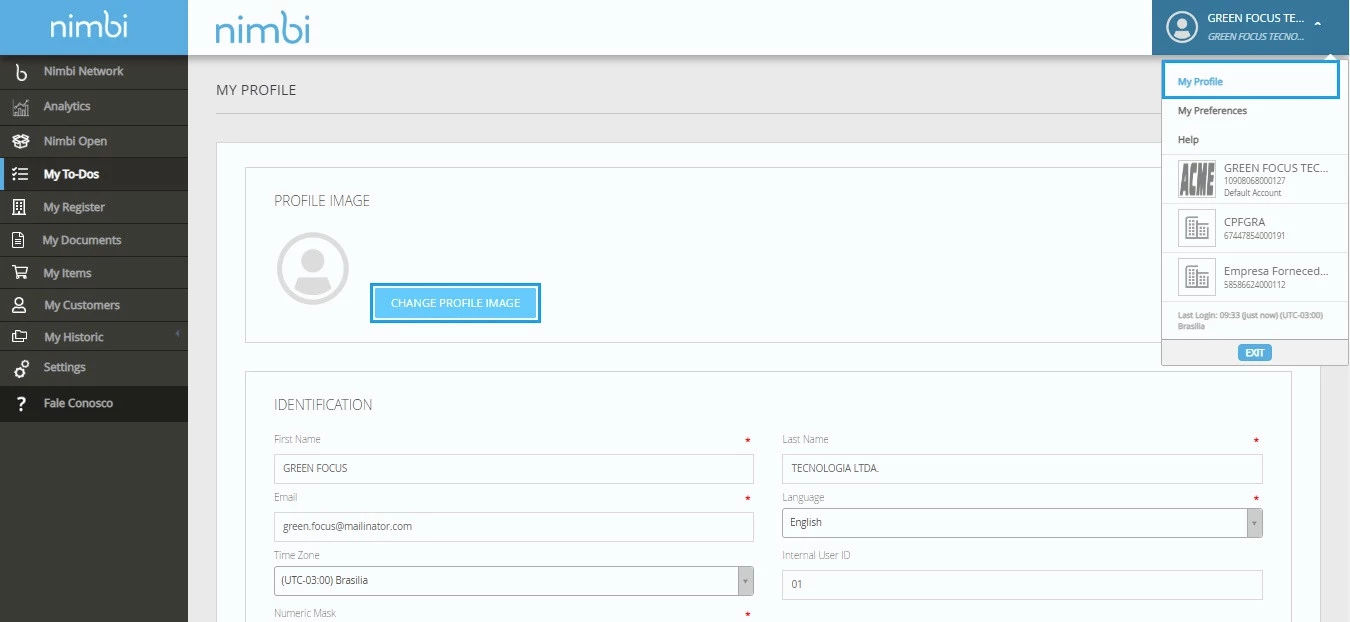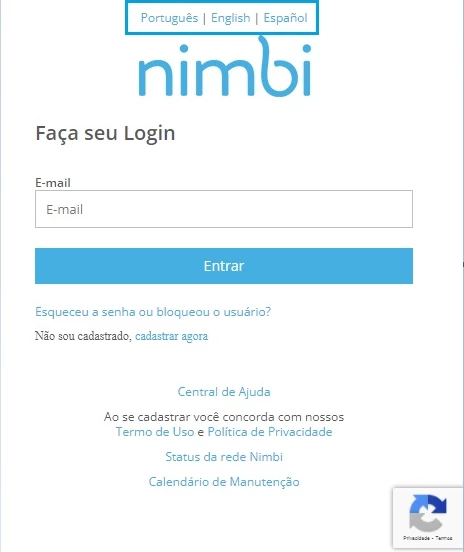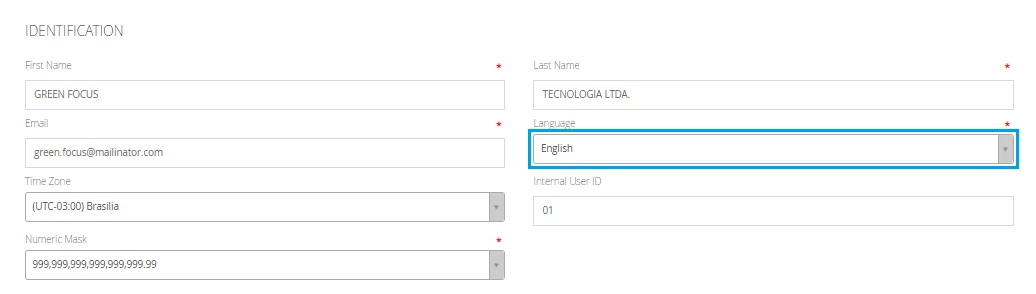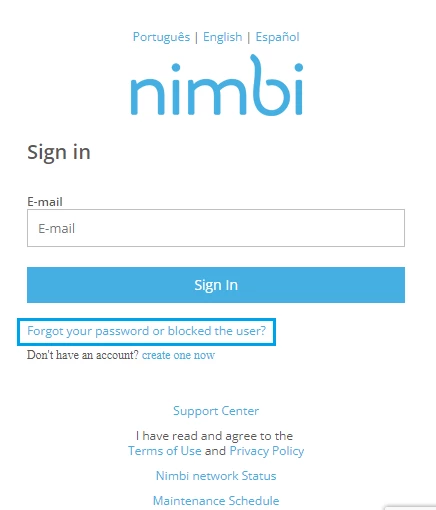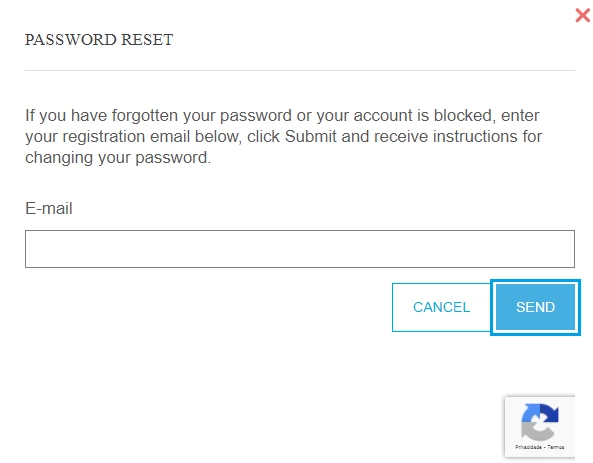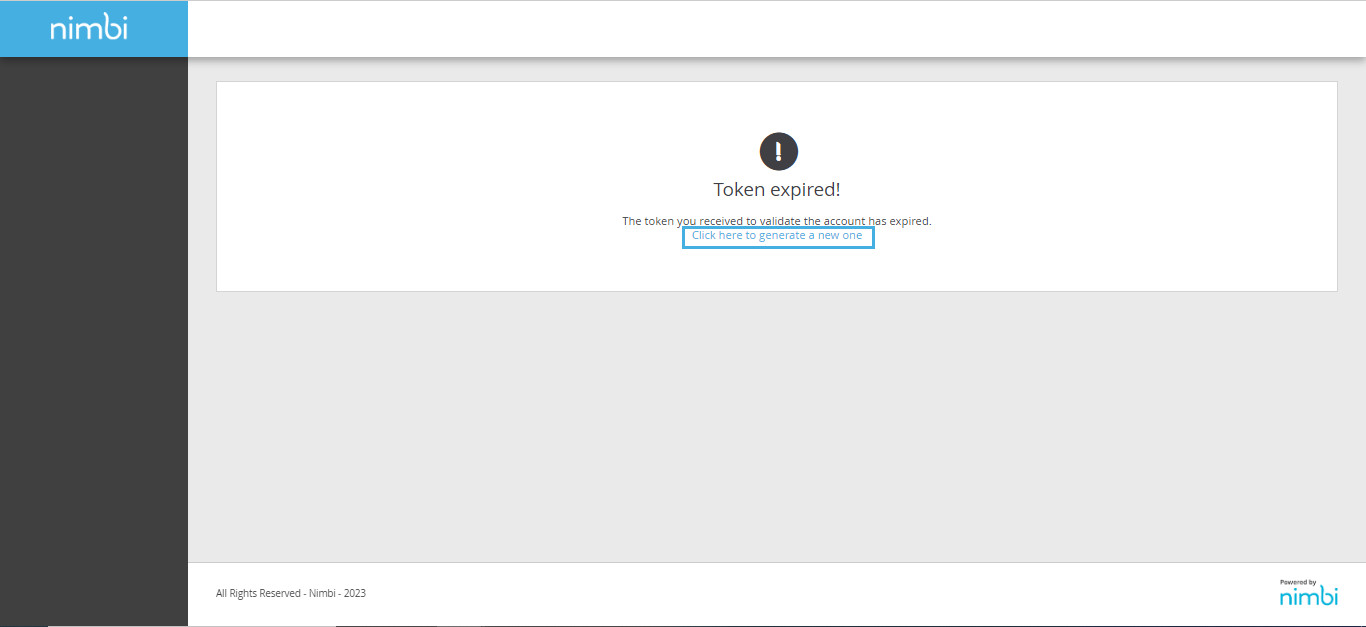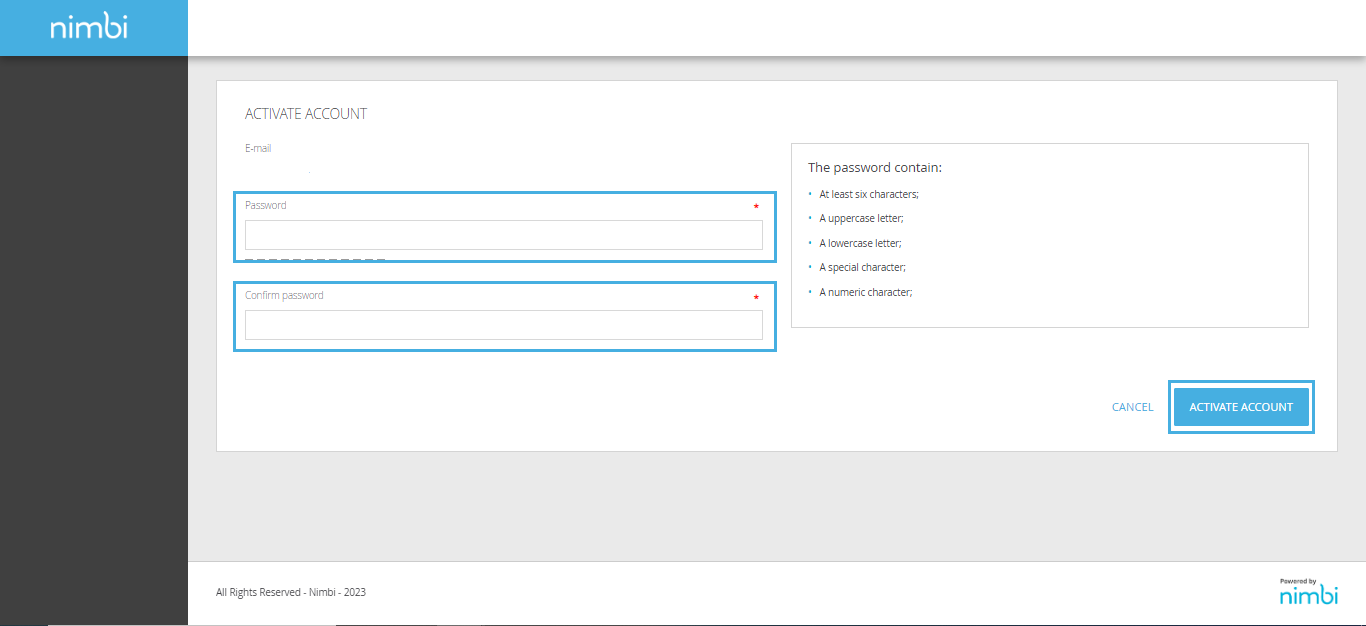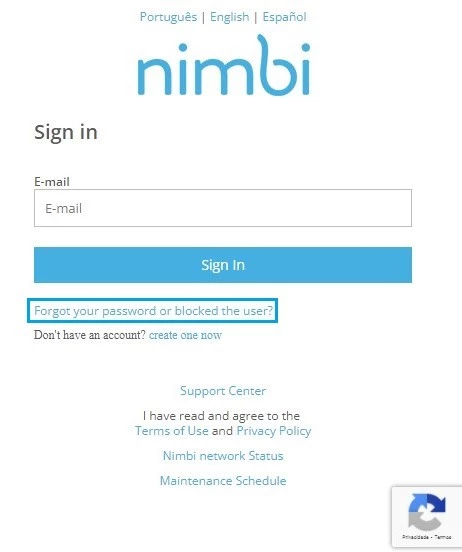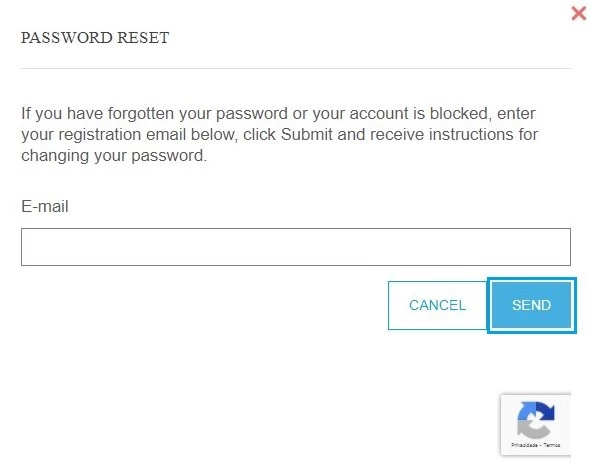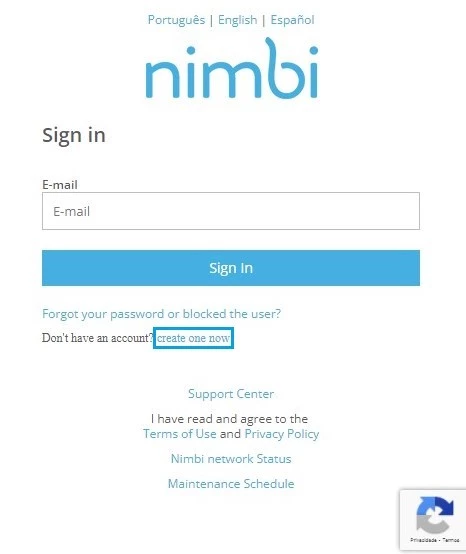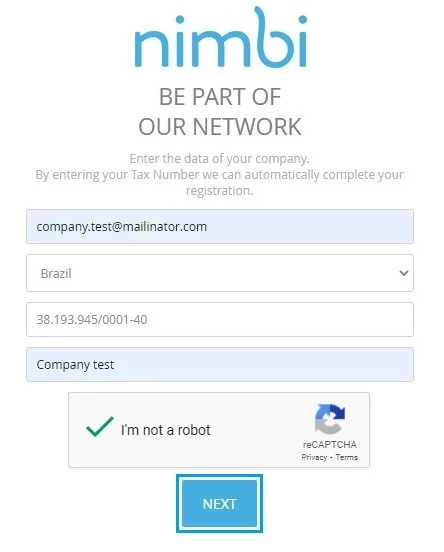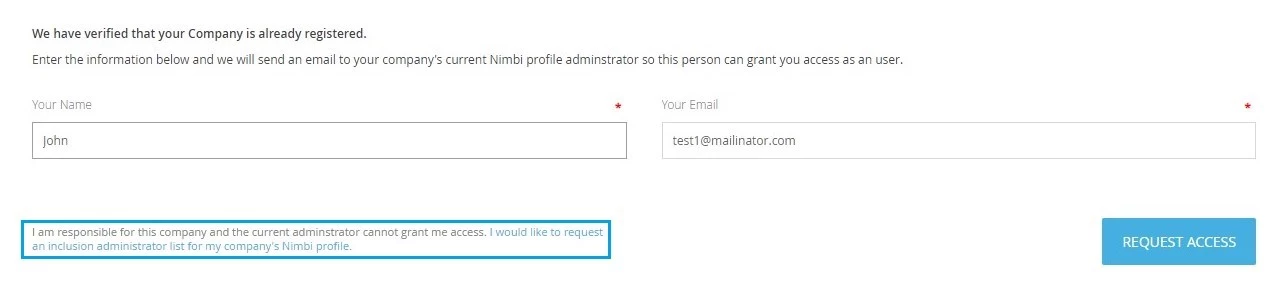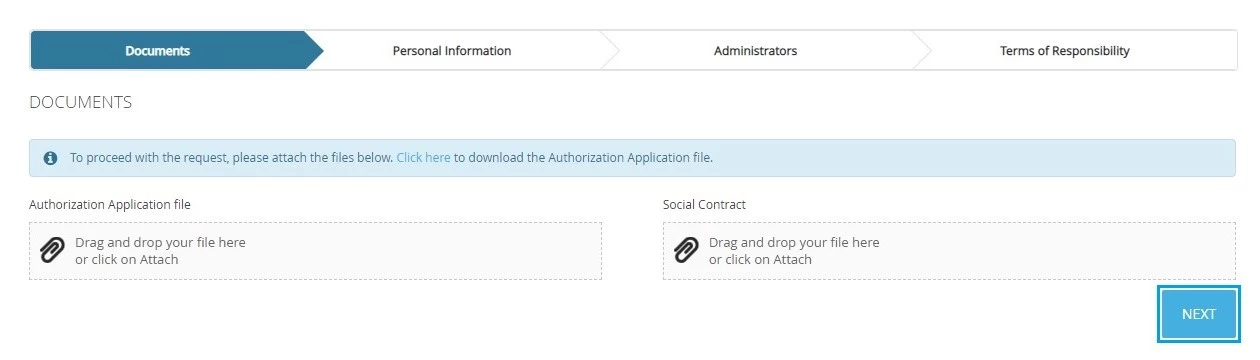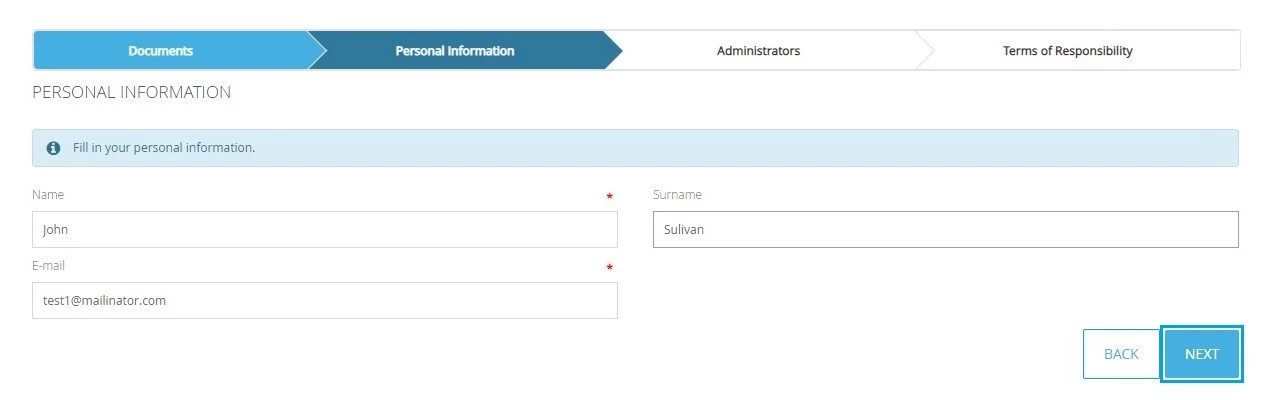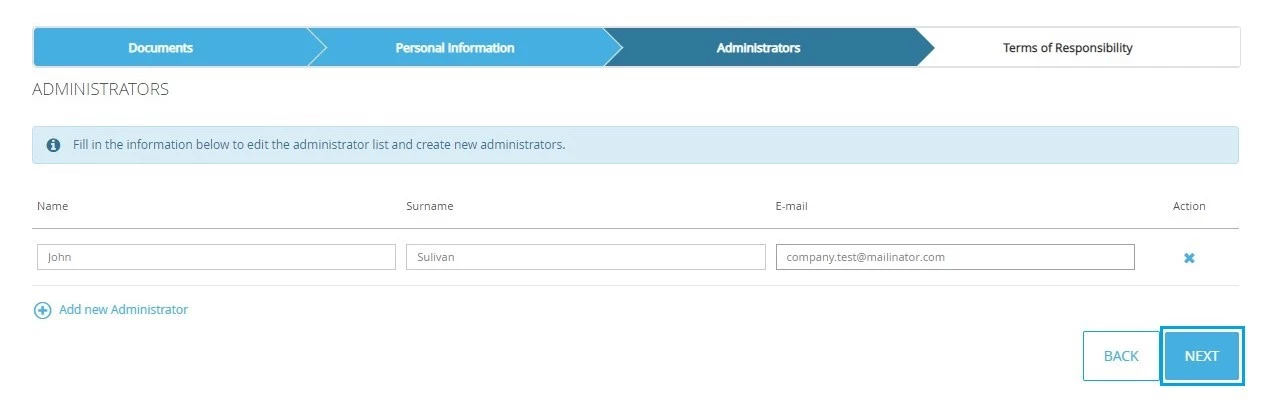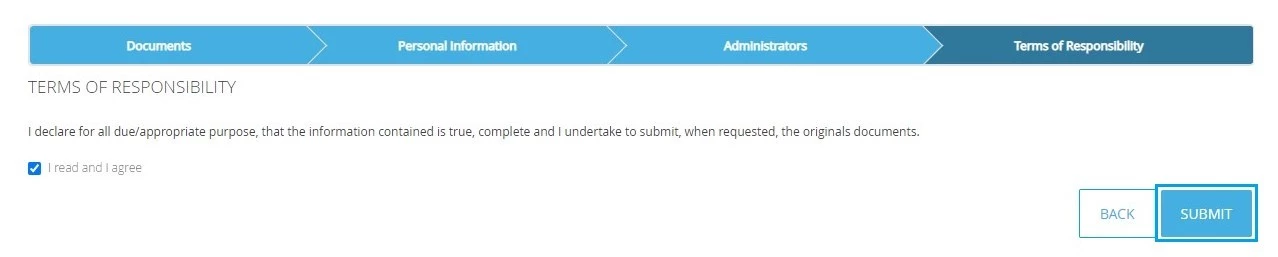| Rw ui layout macro |
|---|
FAQs
FAQs
Frequently Asked Questions
| Status | ||||||
|---|---|---|---|---|---|---|
|
| Expand | ||
|---|---|---|
| ||
|
| Expand | ||
|---|---|---|
| ||
Access Options:
Directly through the URL https://login.nimbi.com.br |
| Expand | ||
|---|---|---|
| ||
To register on the Nimbi Network, access https://login.nimbi.com.br/ And click on the link: I am not registered, Create one now. Fill in the requested fields, including e-mail (this e-mail will be your login), country, Tax Number, and your Company name. Click Next to have the registration message sent to your email. When accessing the registration message received by e-mail, click on the link Access here to complete the activation of your Rede Nimbi account. To register the password, follow the rules shown on the right side of the screen and finish the operation by clicking on Activate account. Carefully read the administrator's disclaimer, if you agree, check the flag and click Accept. By activating the account, your company will be ready to be invited to participate in new connections and negotiations. In the Administrators step, the data of the user who is registering his company in the Nimbi Network will be informed. This user will be registered as the Administrator of your company's Nimbi account. If the company has other administrator users, click on the Add New Administrator link, fill in the information with the data of the users that will be created and click Next. To complete the registration and accept the terms of use, confirm the information displayed and click Finish. |
| Expand | ||
|---|---|---|
| ||
To log in to the Nimbi Network, just access https://login.nimbi.com.br/ , enter your access email, password and click Sign in. If you do not have a password, just click on the link Forgot your password or blocked the user? and follow the procedure received by email. |
| Expand | ||||
|---|---|---|---|---|
| ||||
Upon receiving the message about updating the terms of use, access the Nimbi network to view it. Carefully read all the points presented in the term present in the floating panel. To continue using the platform, you must accept it. To do so, select the checkbox that in the message that denotes your responsibility for the company, agreeing to the Nimbi Network Terms of Use. End your subscription by clicking the Accept button.
The Remember Later will give you access to your company's Nimbi account without having to accept the term. It is important to note that Nimbi has 30 days to accept the term. This deadline is counted from the moment any user of the company's Nimbi account clicks this button. Accesses following the Remember Later action will display the Terms of Use and the remaining days for Acceptance; Once the term for acceptance of the Term has expired, the user will only access the company's Nimbi account when making the Acceptance;
|
| Expand | ||
|---|---|---|
| ||
When accessing the application, click on My Profile in the toolbar. In the Profile Image panel, click Change Profile Image to add or change your profile photo. |
| Expand | ||
|---|---|---|
| ||
To change the user's contact e-mail, access the Nimbi Network with your login and password; In the upper right corner, click on your user name and select the option My Profile; Navigate to the Identification panel, go to the Email field and enter the new desired email.
|
| Expand | ||
|---|---|---|
| ||
To change the language of the Nimbi network's initial access screen, follow the instruction below: Access the page https://login.nimbi.com.br/ Select the desired language among English, Portuguese and Spanish located at the top of the screen. To change the language in the logged in area, click on your username, in the upper right corner of the screen, and navigate to My Profile; In the Language panel > select the desired language; At the end of the operation, click on Save located at the bottom of the page so that the language change is saved; |
| Expand | ||
|---|---|---|
| ||
To unlock your users login, please access: https://login.nimbi.com.br/ Click on Forgot your password or blocked the user?; Enter your access email and click Send. A message will be sent to your user's login email with instructions to reset the password. When creating a new password, your user will be unlocked. |
| Expand | ||
|---|---|---|
| ||
To retrieve an invite that is already expired: When viewing the message informing you of the expired invitation, click on Click here to generate a new one for the respective invitation: On the next page, register a password, according to the parameters exposed, however, easy to remember, with at least 6 characters, without spaces, containing at least 3 of the following criteria:
Once this is done, a new token will be made available, in a new invitation message sent to the registered email, for your acceptance. |
| Expand | ||
|---|---|---|
| ||
If you are a supplier to the Vale portal, please contact us by phone: 0800-047-4242 (Exclusive for Vale suppliers) |
| Expand | ||
|---|---|---|
| ||
To recover your password, access the login.nimbi.com.br page and click on Forgot your password or blocked the user? After filling in the e-mail field with your login, click Send. You will receive an email to create a new password. Follow the password reset criteria and then click Reset. Just click Continue to log in and use the service. |
| Expand | ||
|---|---|---|
| ||
Have you checked your spam folder in the email? |
| Expand | ||
|---|---|---|
| ||
To request the inclusion of an Administrator user, please follow the procedure below: Access https://login.nimbi.com.br/ and click Create one Now Enter your company data and click Next; Fill in your name and click I would like to request an inclusion administrator list my company's Nimbi profile;
Fill in your information in the Personal Information panel; In Administrator, enter the data of the desired administrator. Click on +Add New Administrator to insert other users; Carefully read the information on the Terms Of Responsabilitypanel and, if you agree, check the I have read and agree to the terms field, and click Submit. At the end of the registration of the information, write down the request number and wait for the return of our service, which will be done via e-mail, within 2 business days. |
| Expand | ||
|---|---|---|
| ||
The quotes and purchase orders that will be made through the Nimbi platform are free, although there may be different commercial conditions, which are established according to the specific needs of each client. However, if your company is interested in having a buyer profile to create Requests, Orders, Auctions or Quotations for your potential suppliers, in addition to the public profile that your company already has as a supplier, verify more information about any condition. and costs of our applications by sending an email to: comercial@nimbi.com.br. For questions about supplies and negotiations to which your company has been invited, we suggest checking the commercial conditions directly with your respective business partner |
| Status | ||||||
|---|---|---|---|---|---|---|
|
| Expand | ||
|---|---|---|
| ||
|
| Expand | ||
|---|---|---|
| ||
Access Options:
Directly through the URL https://login.nimbi.com.br |
| Expand | ||
|---|---|---|
| ||
To register on the Nimbi Network, access https://login.nimbi.com.br/ And click on the link: I am not registered, Create one now. Fill in the requested fields, including e-mail (this e-mail will be your login), country, Tax Number, and your Company name. Click Next to have the registration message sent to your email. When accessing the registration message received by e-mail, click on the link Access here to complete the activation of your Rede Nimbi account. To register the password, follow the rules shown on the right side of the screen and finish the operation by clicking on Activate account. Carefully read the administrator's disclaimer, if you agree, check the flag and click Accept. By activating the account, your company will be ready to be invited to participate in new connections and negotiations. In the Administrators step, the data of the user who is registering his company in the Nimbi Network will be informed. This user will be registered as the Administrator of your company's Nimbi account. If the company has other administrator users, click on the Add New Administrator link, fill in the information with the data of the users that will be created and click Next. To complete the registration and accept the terms of use, confirm the information displayed and click Finish. |
| Expand | ||
|---|---|---|
| ||
To log in to the Nimbi Network, just access https://login.nimbi.com.br/ , enter your access email, password and click Sign in. If you do not have a password, just click on the link Forgot your password or blocked the user? and follow the procedure received by email. |
| Expand | ||||
|---|---|---|---|---|
| ||||
Upon receiving the message about updating the terms of use, access the Nimbi network to view it. Carefully read all the points presented in the term present in the floating panel. To continue using the platform, you must accept it. To do so, select the checkbox that in the message that denotes your responsibility for the company, agreeing to the Nimbi Network Terms of Use. End your subscription by clicking the Accept button.
The Remember Later will give you access to your company's Nimbi account without having to accept the term. It is important to note that Nimbi has 30 days to accept the term. This deadline is counted from the moment any user of the company's Nimbi account clicks this button. Accesses following the Remember Later action will display the Terms of Use and the remaining days for Acceptance; Once the term for acceptance of the Term has expired, the user will only access the company's Nimbi account when making the Acceptance;
|
| Expand | ||
|---|---|---|
|
When accessing the application, click on My Profile in the toolbar. In the Profile Image panel, click Change Profile Image to add or change your profile photo. |
| Expand | ||
|---|---|---|
| ||
To change the language of the Nimbi network's initial access screen, follow the instruction below: Access the page https://login.nimbi.com.br/ Select the desired language among English, Portuguese and Spanish located at the top of the screen. To change the language in the logged in area, click on your username, in the upper right corner of the screen, and navigate to My Profile; In the Language panel > select the desired language; At the end of the operation, click on Save located at the bottom of the page so that the language change is saved; |
| Expand | ||
|---|---|---|
| ||
To unlock your users login, please access: https://login.nimbi.com.br/ Click on Forgot your password or blocked the user? Enter your access email and click Send. A message will be sent to your user's login email with instructions to reset the password. When creating a new password, your user will be unlocked. |
| Expand | ||
|---|---|---|
| ||
To retrieve an invite that is already expired: When viewing the message informing you of the expired invitation, click on Click here to generate a new one for the respective invitation: On the next page, register a password, according to the parameters exposed, however, easy to remember, with at least 6 characters, without spaces, containing at least 3 of the following criteria:
Once this is done, a new token will be made available, in a new invitation message sent to the registered email, for your acceptance. |
| Expand | ||
|---|---|---|
| ||
If you are a supplier to the Vale portal, please contact us by phone: 0800-047-4242 (Exclusive for Vale suppliers) |
| Expand | ||
|---|---|---|
| ||
To recover your password, access the login.nimbi.com.br page and click on Forgot your password or blocked the user? After filling in the e-mail field with your login, click Send. You will receive an email to create a new password. Follow the password reset criteria and then click Reset. Just click Continue to log in and use the service. |
| Expand | ||
|---|---|---|
| ||
Have you checked your spam folder in the email? |
| Expand | ||
|---|---|---|
| ||
To request the inclusion of an Administrator user, please follow the procedure below: Access https://login.nimbi.com.br/ and click Create one Now Enter your company data and click Next; Fill in your name and click I would like to request an inclusion administrator list my company's Nimbi profile; Include the Authorization Request (available at nim.bi/autorizacao) physically filled in and signed by a legal representative of your company; Attach the Social Contract or equivalent document in its respective area and click Next;
Fill in your information in the Personal Information panel; In Administrator, enter the data of the desired administrator. Click on +Add New Administrator to insert other users; Carefully read the information on the Terms Of Responsabilitypanel and, if you agree, check the I have read and agree to the terms field, and click Submit. At the end of the registration of the information, write down the request number and wait for the return of our service, which will be done via e-mail, within 2 business days. |
| Expand | ||
|---|---|---|
|
Manuals
| Status | ||
|---|---|---|
|
- Register on Nimbi Network
- Login
- Reset Password (Forgot your password)
- Request access to the Administrator of a Company already registered in Nimbi Network
- Change / Include Administrator User (Company Already Registered in Nimbi)
- User Profile Configuration
Consolidated Procedures: Access + User Profile
Access + User Profile ConfigurationThe quotes and purchase orders that will be made through the Nimbi platform are free, although there may be different commercial conditions, which are established according to the specific needs of each client. However, if your company is interested in having a buyer profile to create Requests, Orders, Auctions or Quotations for your potential suppliers, in addition to the public profile that your company already has as a supplier, verify more information about any condition. and costs of our applications by sending an email to: comercial@nimbi.com.br. For questions about supplies and negotiations to which your company has been invited, we suggest checking the commercial conditions directly with your respective business partner |