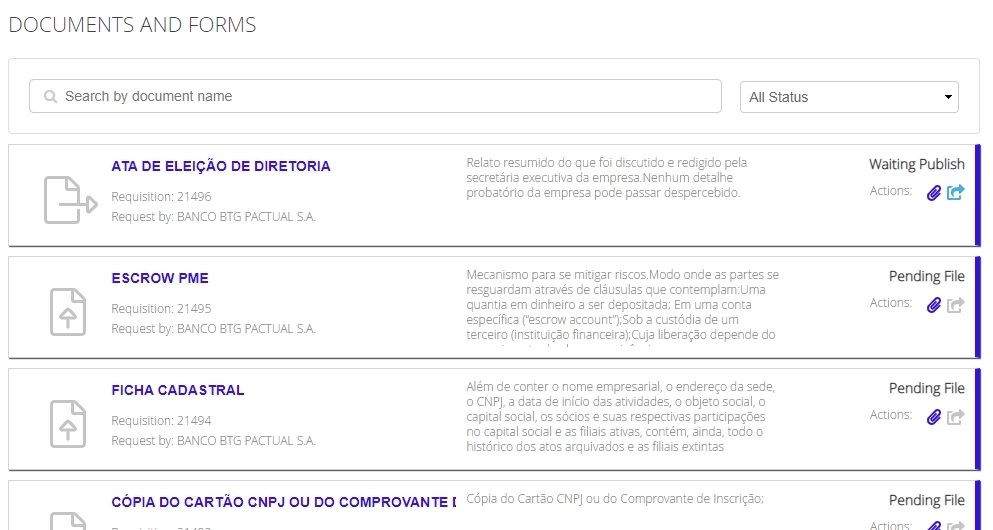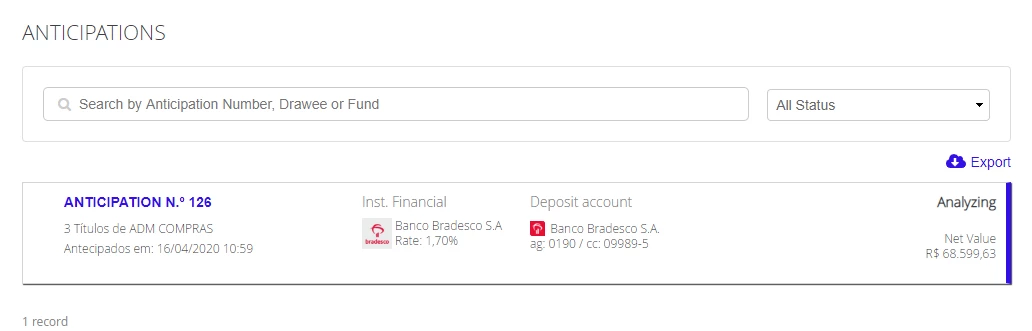| Rw ui layout macro |
|---|
Faqs
| Status | ||
|---|---|---|
|
| Expand | ||
|---|---|---|
| ||
The supply chain finance module that allows the prepayment of receivables to suppliers and extending the payment by buyers, optimizing working capital and cash flow for both parties. In Advance you can:
|
| Status | ||||
|---|---|---|---|---|
|
| title | How to realize an Anticipation? |
|---|
After the approval of your registration with the financial company, to make advances, navigate in Advances > Select Invoices.
The invoices with the possibility of anticipation are listed in the step, 1 - Select Titles.
To search for specific notes it is possible to use the search area and search for: Invoices, Title or Statement.
Note: For better searches use the advanced filter where you can search by date of issue or range of values.
Locate the desired note or title and click on the arrow to select them.
After selecting the notes, see the anticipation data in the Anticipation Summary panel.
In this panel, it is possible to consult the Total Available for Anticipation, the Average Rate and the Total Receivable.
Click Next to follow Step 2 - Choose deposit conditions and account.
In the list of Financial Institutions, select the desired financial institution and the deposit account with the respective financial institution. Click Next to proceed to the last step.
In 3- Check Antecipation data, check the selected securities, your account data for deposit and discounted amounts.
According to the values presented, click on Anticipate.
After making the advance request, follow the status of your order through the Advances option.
| title | How to send my data for approval to the Financial? |
|---|
Access Advance, click on Financials menu and select the financial with Documentation Pending status.
In the list of documents, search for the desired document through the search field, selecting the status of the files or through the list of necessary documents, then click on the clips icon and select the Upload option to insert the file.
After attaching the necessary documents, click on the Publish icon to forward the data for approval of the financial.
After sending all the requested documentation, your data will be analyzed by the financial company, remaining with the status Documentation Analyzing until the end of the process.| Expand | ||
|---|---|---|
| ||
|
| Expand | ||
|---|---|---|
| ||
To consult the documents and forms requested for your company, go to Advance > Documents. It is possible to search for the desired documents by the search field, file status or through the list of documents. |
| Expand | ||
|---|---|---|
| ||
To consult the advances made,go to Advance and then to Advances menu. It is possible to search for the advances made through the Anticipation Number, Drawee (Client), Fund (Inst. Financial) or by the status of the process. You can export your search by clicking Export. |
| Expand | ||
|---|---|---|
| ||
|